How to setup ZeroTier One & ZTNCUI using docker-compose in just 2 minutes
First, create a directory for the ZeroTier One / ZTNCUI files to reside in, e.g.:
mkdir /opt/zerotier-mydomain
Now, create docker-compose.yml in that directory
services:
ztncui:
container_name: ztncui
restart: always
image: keynetworks/ztncui
ports:
- 9993:9993/udp
- 3180:3180
- 3443:3443
volumes:
- ./etc:/opt/key-networks/ztncui/etc
- ./zt1:/var/lib/zerotier-one
After that, create .env in said directory containing some info about your node:
NODE_ENV=production
HTTPS_PORT=3443
MYDOMAIN=zerotier.mydomain.com
Now we’ll use the script from Create a systemd service for your docker-compose project in 10 seconds in order to create a systemd service to automatically run the service:
curl -fsSL https://techoverflow.net/scripts/create-docker-compose-service.sh | sudo bash /dev/stdin
This script will also automatically start the service (i.e. docker-compose up). ZTNCUI (which comes packaged with ZeroTier One) will generate a temporary admin password automatically, which we can extract from the log using this simple command:
docker-compose exec ztncui cat /var/log/docker-ztncui.log | grep "Current Password" | tail -n 1
Example output:
2022/08/19 14:32:37 Current Password: esh0Eengai
Be sure to open the ports 9993/udp, 3180 and (unless you are using a reverse proxy) 3443 in your firewall, for example:
sudo ufw allow 9993/udp
sudo ufw allow 3180
sudo ufw allow 3443
Now we can open https://[IP]:3443 to open the webinterface (ignore the certificate validation error). You can also setup a reverse proxy at this stage, which we’ll cover in future posts.
You should see a page like this one:
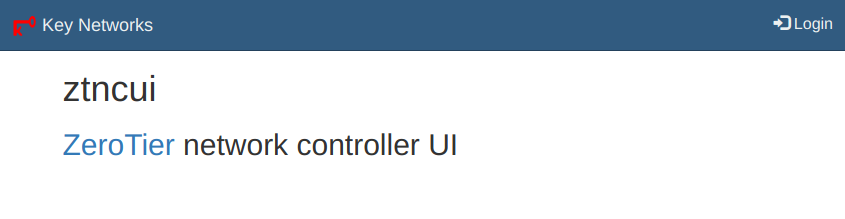
Click Login at the top right:
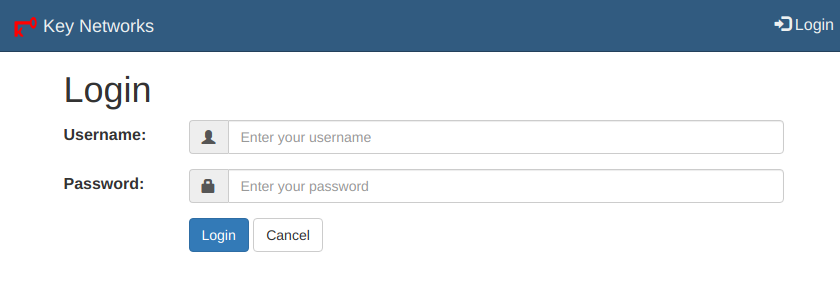
Enter**admin** as username and the password we extracted above (esh0Eengai in this example).
You will be asked to change your password, and after that you can create ZeroTier networks.