How to enable SSH public key authentication on Teltonika RUTX/TRB series
First, generate a SSH key:
ssh_keygen_ed25519.sh
ssh-keygen -t ed25519 -f id_teltonika.pubNow copy the content of id_teltonika.pub which should look like this:
id_teltonika.pub
ssh-ed25519 AAAAC3NzaC1lZDI1NTE5AAAAICfPyvgFaANpm+vjEcbQSHkmXe27DqLanlB++5+muI7H uli@uli-desktopand open the Teltonika web interface and open System -> Administration -> Access Control
On that page, set Enable key-based authentication to On. Furthermore, paste the content of id_teltonika.pub into the Public Keys field.
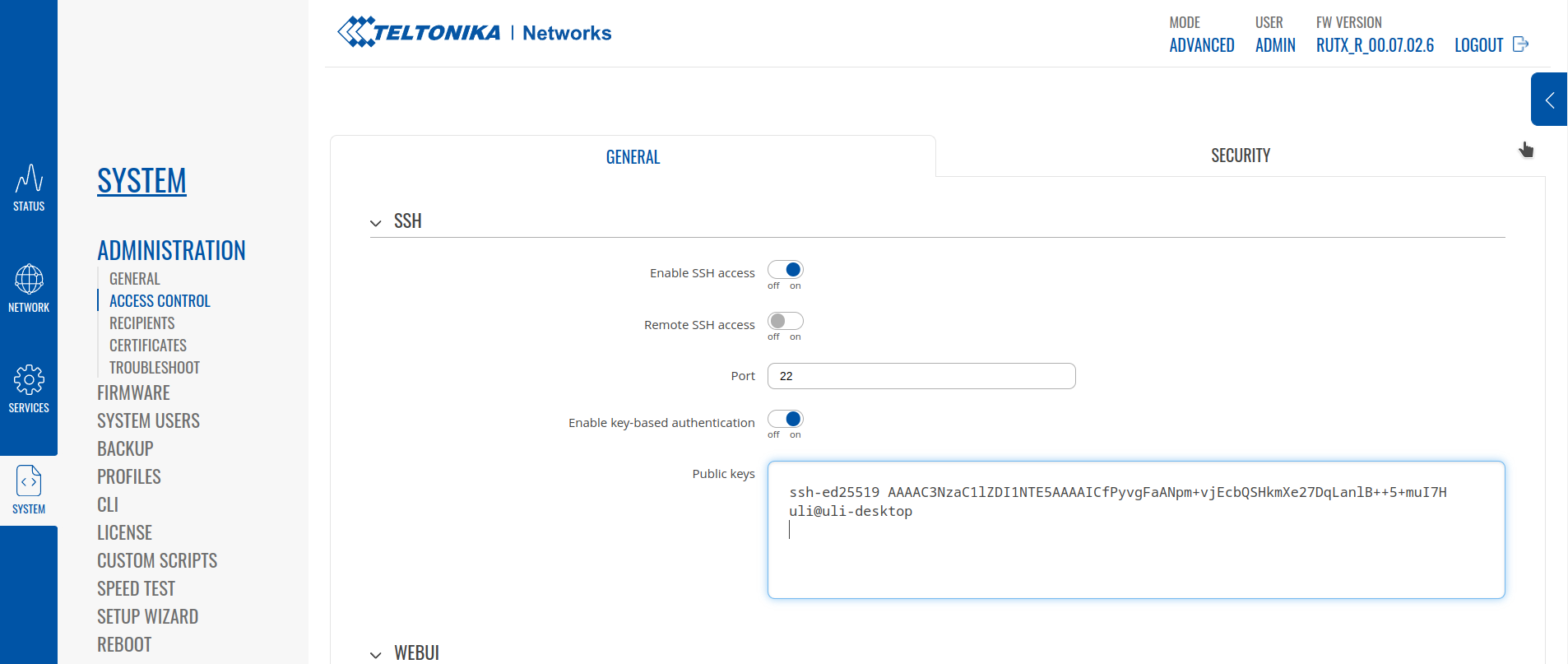
After that remember to click Save & Apply at the bottom of the page!
Now you can login using the public key, e.g.:
ssh_id_teltonika.sh
ssh -i id_teltonika [email protected]Check out similar posts by category:
Networking, OpenWRT
If this post helped you, please consider buying me a coffee or donating via PayPal to support research & publishing of new posts on TechOverflow