How to show wx dialog message in KiCAD pcbnew plugin
When using KiCAD’s Python API for pcbnew, you can show a dialog by using the following snippet
# Show info dialog
dlg = wx.MessageDialog(None, "Please select one or multiple footprints!\n...or use Ctrl+A to select everything.", "No footprints selected", wx.OK | wx.ICON_ERROR)
dlg.ShowModal()
dlg.Destroy()
Note that you need to
import wx
at the top of your plugin.
This code will show the following dialog:
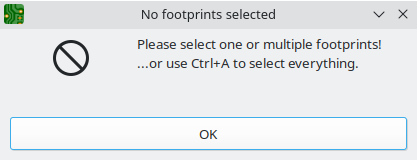
Complete plugin example:
#!/usr/bin/env python
import pcbnew
import wx
class DialogExamplePlugin(pcbnew.ActionPlugin):
def defaults(self):
self.name = "Show dialog example"
self.category = "A descriptive category name"
self.description = "A description of the plugin and what it does"
self.show_toolbar_button = False # Optional, defaults to False
def Run(self):
dlg = wx.MessageDialog(None, "Please select one or multiple footprints!\n...or use Ctrl+A to select everything.", "No footprints selected", wx.OK | wx.ICON_ERROR)
dlg.ShowModal()
dlg.Destroy()
DialogExamplePlugin().register() # Instantiate and register to Pcbnew
You can place this plugin, for example, in
~/.local/share/kicad/7.0/scripting/plugins/DialogExamplePlugin.py
Don’t forget to refresh the plugins from the pcbnew menu.