MikroTik: How to set LTE SIM PIN via SSH terminal or WebFig webinterface
How to set the LTE pin via SSH terminal
set_sim_pin.sh
(use the IP address of your MikroTik router - default is 192.168.88.1)
After potentially needing to change your password, you’ll see the MikroTik shell:
example.sh
[admin@MikroTik] >Now you can change the LTE PIN using the following command:
example.txt
/interface/lte/set pin=1234 [find name=lte1]Obviously, replace 1234 with your actual PIN.
How to change the system name via WebFig
- Open your browser and navigate to
http://192.168.88.1(use the IP address of your MikroTik router - default is192.168.88.1) - Log in with your username and password (default
adminwith empty password, or pre-set password for some routers) - Click on
WebFigin the top right corner (1) - Click on
Interfacesin the left menu (2) - Click on
ltein the table (3) (there should only be one LTE interfaces)
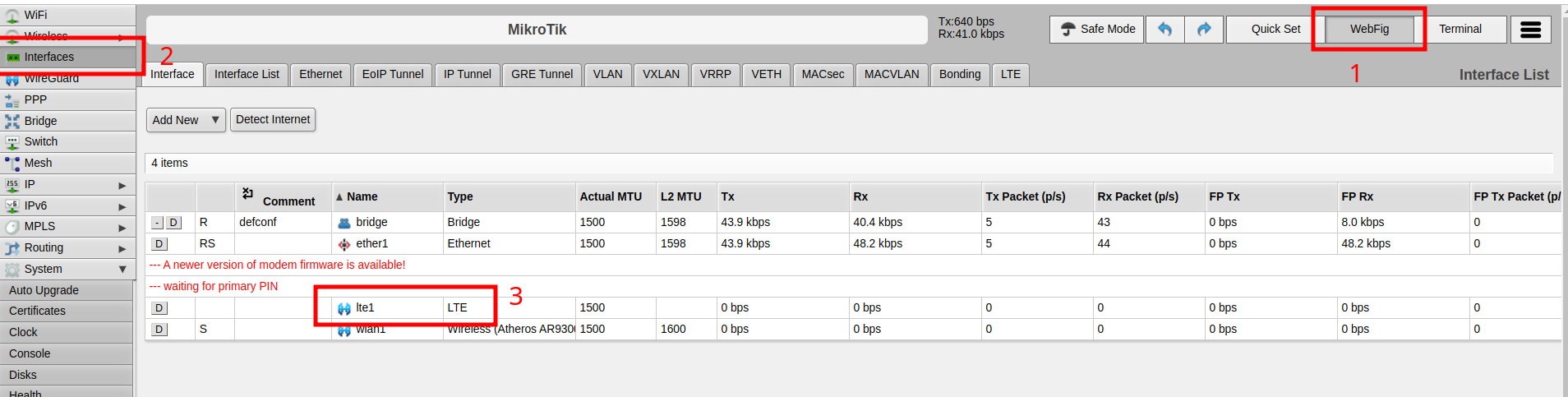
- Open the LTE pin interface by clicking on the arrow
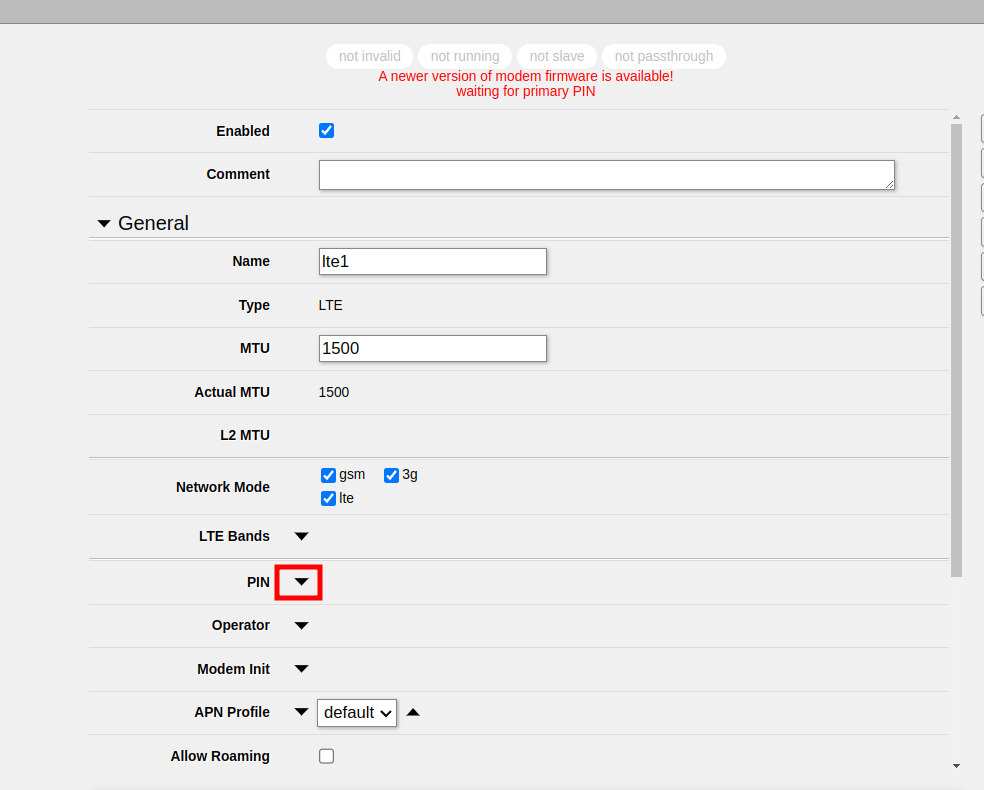
- Enter the pin in the field
- Click on
Apply
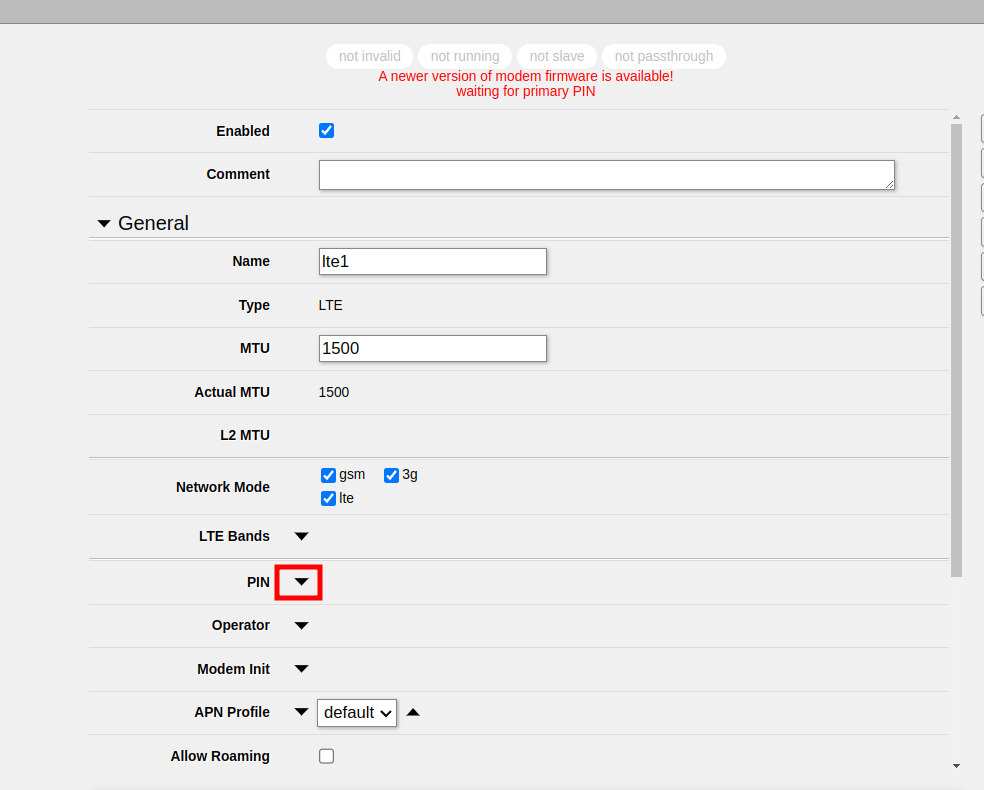
Check out similar posts by category:
MikroTik, Networking
If this post helped you, please consider buying me a coffee or donating via PayPal to support research & publishing of new posts on TechOverflow