MikroTik: How to set system name/identity via SSH terminal or WebFig web interface
By default, the MikroTik system name is set to MikroTik.
How to change the system name via SSH
ssh_connect.sh
(use the IP address of your MikroTik router - default is 192.168.88.1)
After potentially needing to change your password, you’ll see the MikroTik terminal:
example.sh
[admin@MikroTik] >where you can see the current name of the router (MikroTik in this example).
Now you can change the system name with the following command:
example.sh
/system identity set name=MyRouterThis will set the system name to MyRouter.
How to change the system name via WebFig
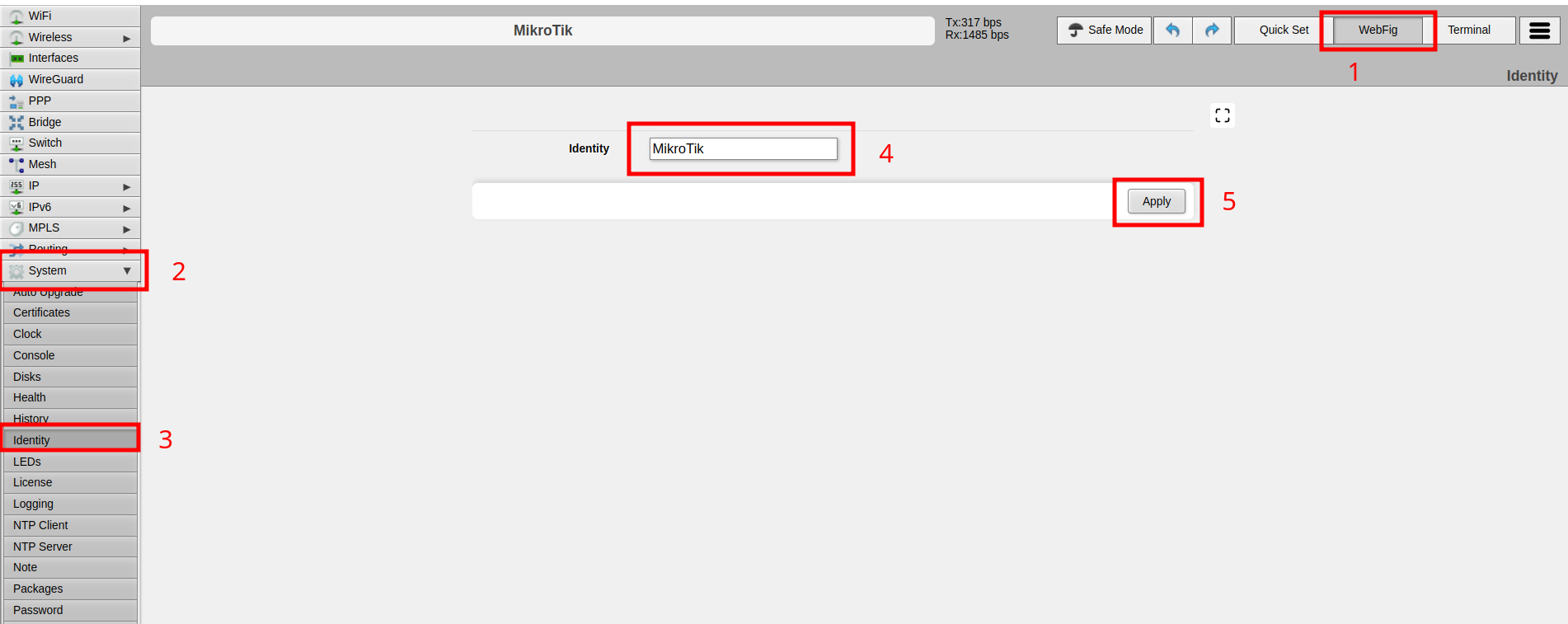
- Open your browser and navigate to
http://192.168.88.1(use the IP address of your MikroTik router - default is192.168.88.1) - Log in with your username and password (default
adminwith empty password, or pre-set password for some routers) - Click on
WebFigin the top right corner (1) - Click on
Systemin the left menu (2) - Click on
Identityin the left menu (3) - Enter the new system name in the
Namefield (4) - Click on
Apply(5)
Check out similar posts by category:
MikroTik, Networking
If this post helped you, please consider buying me a coffee or donating via PayPal to support research & publishing of new posts on TechOverflow