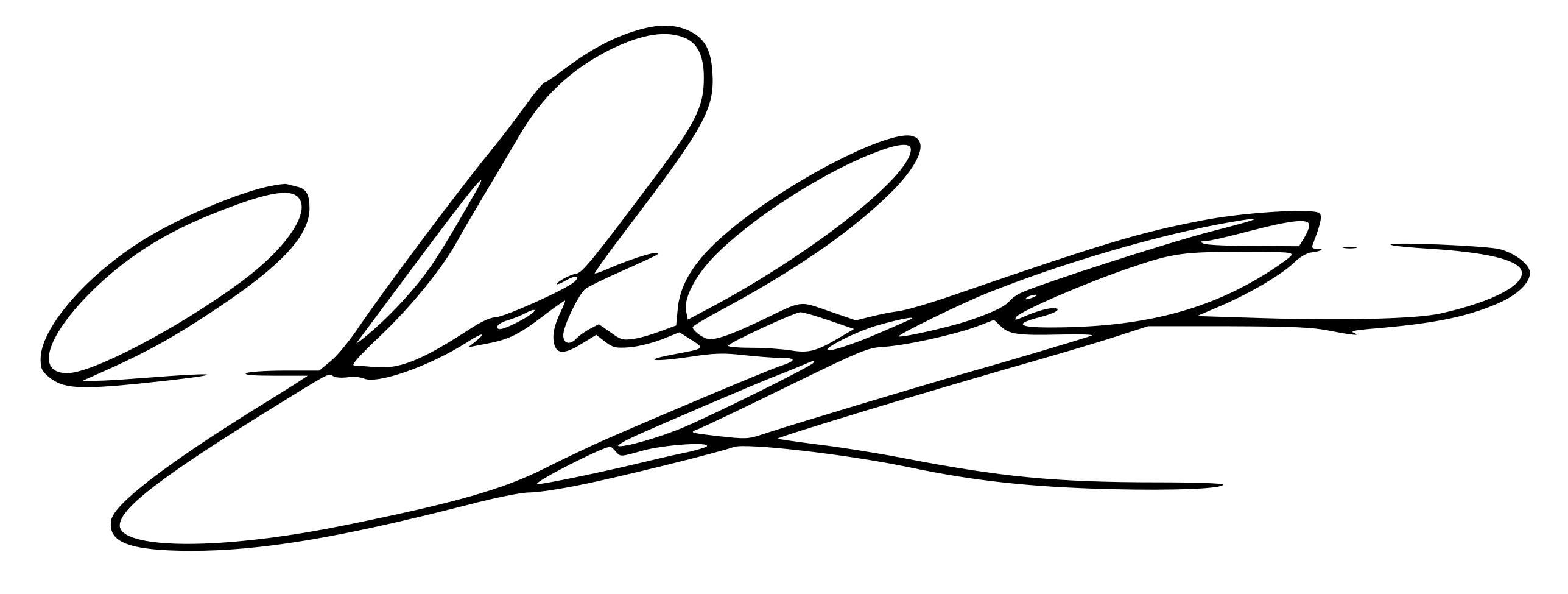How to insert signature in PDF using Xournal++
First, download & install Xournal++ from the homepage. On modern Linux distributions such as Ubuntu 24.04, you can install it using
sudo apt install xournalppStep 0: Open the PDF file
Then, open the PDF file you want to sign in Xournal++. You can do this by opening Xournal++ and then opening the PDF file from the File -> Open menu.
Step 1: Add an image
Click on the Image tool in the toolbar:
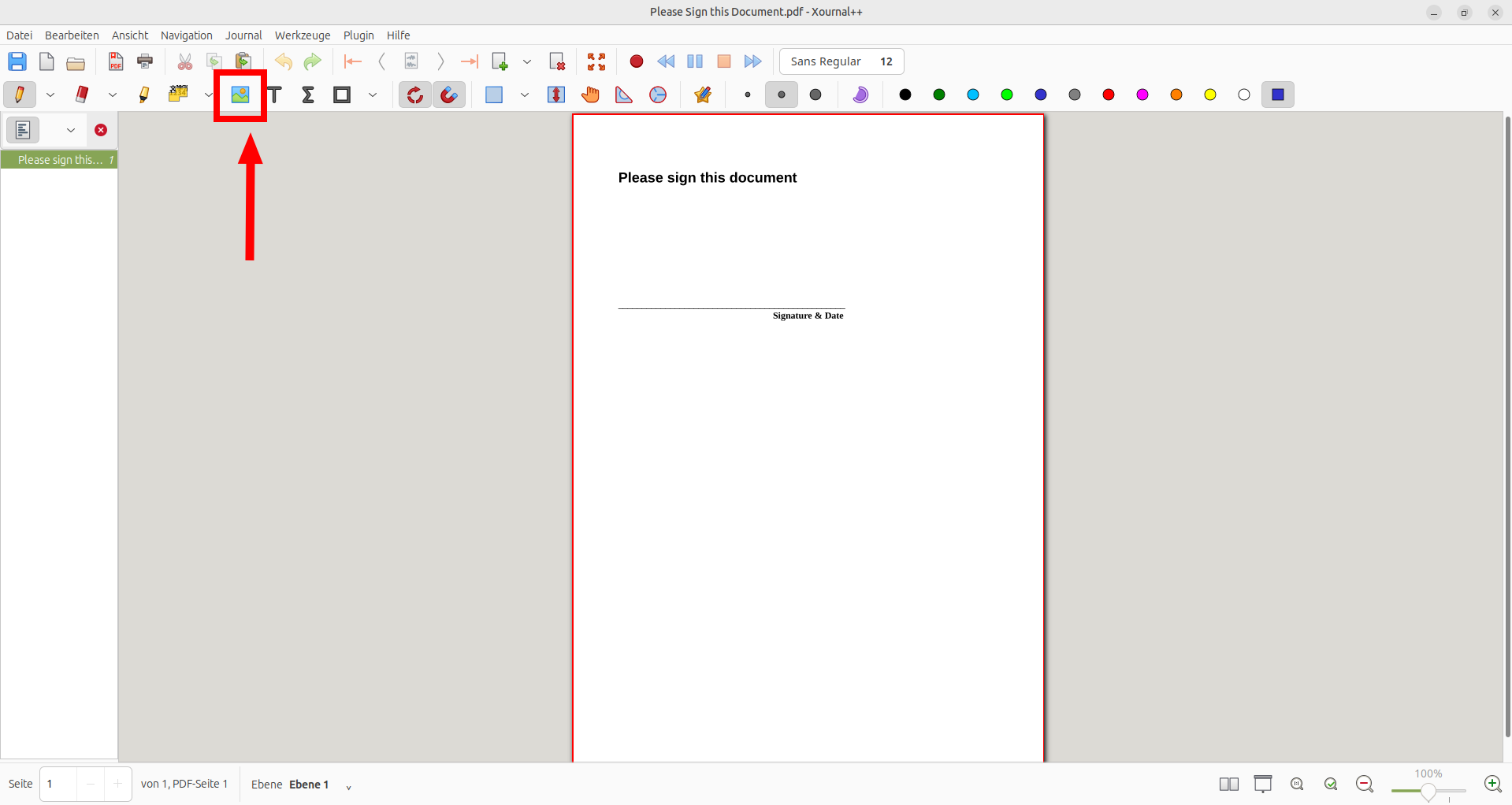
Now, select the signature (preferably PNG or SVG) file from the file dialog.
In case the file open dialog does not open automatically, click on the page where you want the image to be.
Step 2: Place & resize the image
You can move the image around by dragging it with the mouse. You can resize it by dragging the corners. Place the image where you want the signature to be.
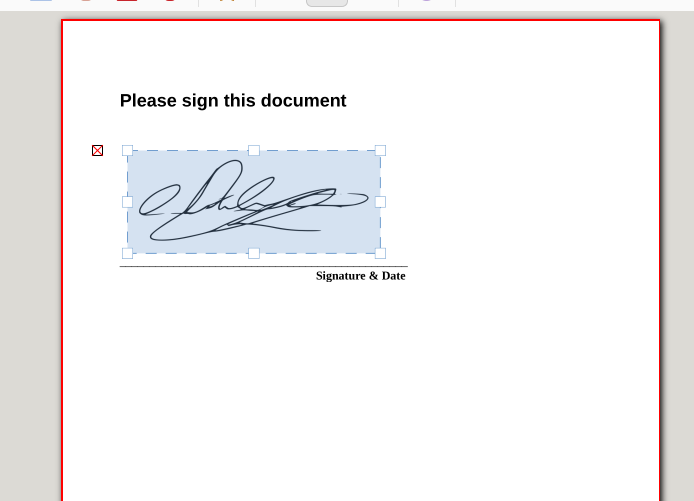
Step 3: Save the PDF
Finally, save the PDF file with signature using File -> Export as PDF. Do not use File -> Save As since this will save the file in a Xournal++-specific format and not as PDF.
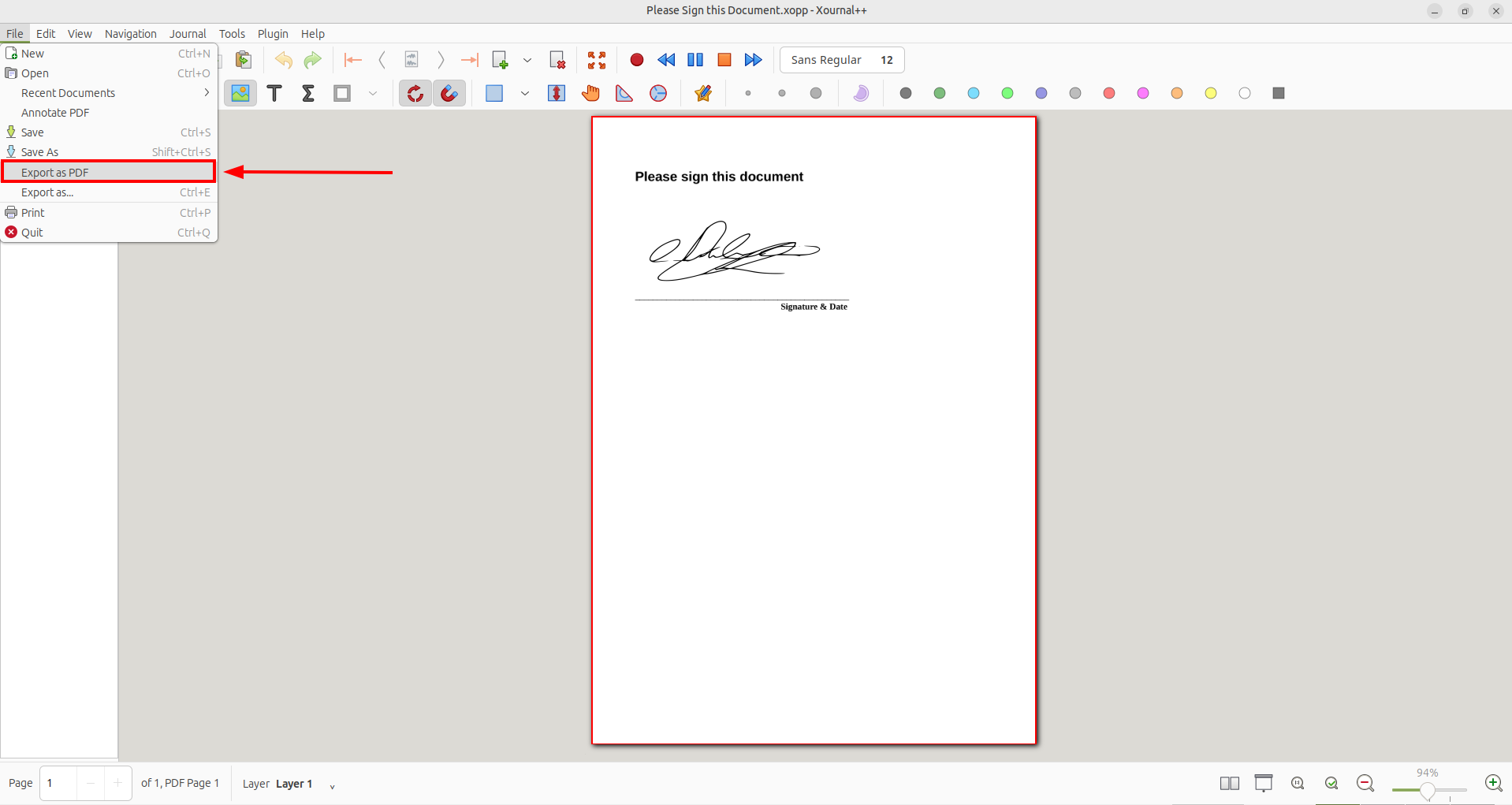
That’s it! You’ve successfully signed a PDF file using Xournal++.
Example data
You can test this using our test document
and using our fantasy signature:
Fantasy signature as SVG
Fantasy signature as PNG