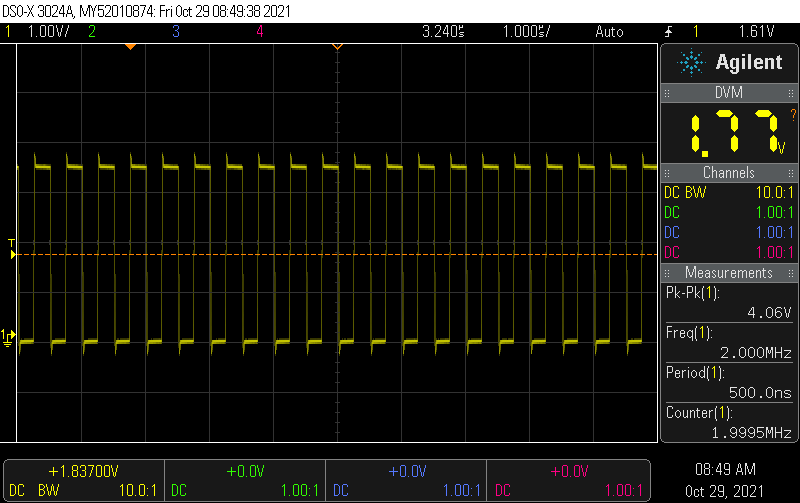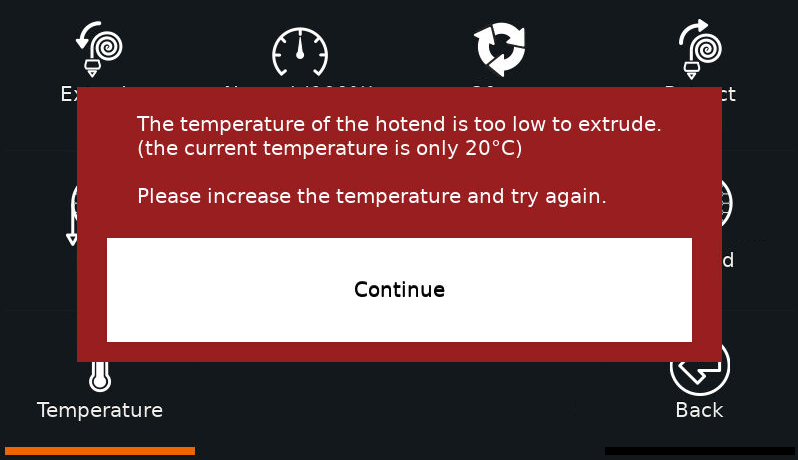Problem:
When running pio remote agent start, while PlatformIO installs the Python packages, you see an error log like
```
generating cffi module 'build/temp.linux-armv7l-3.7/_openssl.c'
creating build/temp.linux-armv7l-3.7
running build_rust
=============================DEBUG ASSISTANCE=============================
If you are seeing a compilation error please try the following steps to
successfully install cryptography:
1) Upgrade to the latest pip and try again. This will fix errors for most
users. See: https://pip.pypa.io/en/stable/installing/#upgrading-pip
2) Read https://cryptography.io/en/latest/installation/ for specific
instructions for your platform.
3) Check our frequently asked questions for more information:
https://cryptography.io/en/latest/faq/
4) Ensure you have a recent Rust toolchain installed:
https://cryptography.io/en/latest/installation/#rust
Python: 3.7.3
platform: Linux-5.10.60-v7l+-armv7l-with-debian-10.10
pip: n/a
setuptools: 58.2.0
setuptools_rust: 0.12.1
=============================DEBUG ASSISTANCE=============================
error: can't find Rust compiler
If you are using an outdated pip version, it is possible a prebuilt wheel is available for this package but pip is not able to install from it. Installing from the wheel would avoid the need for a Rust compiler.
To update pip, run:
pip install --upgrade pip
and then retry package installation.
If you did intend to build this package from source, try installing a Rust compiler from your system package manager and ensure it is on the PATH during installation. Alternatively, rustup (available at https://rustup.rs) is the recommended way to download and update the Rust compiler toolchain.
This package requires Rust >=1.41.0.
----------------------------------------
ERROR: Failed building wheel for cryptography
Successfully built pyopenssl
Failed to build cryptography
ERROR: Could not build wheels for cryptography which use PEP 517 and cannot be installed directly
Error: Traceback (most recent call last):
File "/home/pi/.platformio/penv/lib/python3.7/site-packages/platformio/package/manager/core.py", line 127, in inject_contrib_pysite
from OpenSSL import SSL
File "/home/pi/.platformio/packages/contrib-pysite/OpenSSL/__init__.py", line 8, in <module>
File "/home/pi/.platformio/packages/contrib-pysite/OpenSSL/crypto.py", line 12, in <module>
File "/home/pi/.platformio/packages/contrib-pysite/cryptography/x509/__init__.py", line 8, in <module>
File "/home/pi/.platformio/packages/contrib-pysite/cryptography/x509/base.py", line 18, in <module>
File "/home/pi/.platformio/packages/contrib-pysite/cryptography/x509/extensions.py", line 20, in <module>
File "/home/pi/.platformio/packages/contrib-pysite/cryptography/hazmat/primitives/constant_time.py", line 11, in <module>
ImportError: /home/pi/.platformio/packages/contrib-pysite/cryptography/hazmat/bindings/_constant_time.abi3.so: cannot open shared object file: No such file or directory
During handling of the above exception, another exception occurred:
Traceback (most recent call last):
File "/home/pi/.platformio/penv/lib/python3.7/site-packages/platformio/__main__.py", line 115, in main
cli() # pylint: disable=no-value-for-parameter
File "/home/pi/.platformio/penv/lib/python3.7/site-packages/click/core.py", line 1137, in __call__
return self.main(*args, **kwargs)
File "/home/pi/.platformio/penv/lib/python3.7/site-packages/click/core.py", line 1062, in main
rv = self.invoke(ctx)
File "/home/pi/.platformio/penv/lib/python3.7/site-packages/platformio/commands/__init__.py", line 44, in invoke
return super(PlatformioCLI, self).invoke(ctx)
File "/home/pi/.platformio/penv/lib/python3.7/site-packages/click/core.py", line 1668, in invoke
return _process_result(sub_ctx.command.invoke(sub_ctx))
File "/home/pi/.platformio/penv/lib/python3.7/site-packages/click/core.py", line 1665, in invoke
super().invoke(ctx)
File "/home/pi/.platformio/penv/lib/python3.7/site-packages/click/core.py", line 1404, in invoke
return ctx.invoke(self.callback, **ctx.params)
File "/home/pi/.platformio/penv/lib/python3.7/site-packages/click/core.py", line 763, in invoke
return __callback(*args, **kwargs)
File "/home/pi/.platformio/penv/lib/python3.7/site-packages/click/decorators.py", line 26, in new_func
return f(get_current_context(), *args, **kwargs)
File "/home/pi/.platformio/penv/lib/python3.7/site-packages/platformio/commands/remote/command.py", line 40, in cli
inject_contrib_pysite(verify_openssl=True)
File "/home/pi/.platformio/penv/lib/python3.7/site-packages/platformio/package/manager/core.py", line 129, in inject_contrib_pysite
build_contrib_pysite_package(contrib_pysite_dir)
File "/home/pi/.platformio/penv/lib/python3.7/site-packages/platformio/package/manager/core.py", line 156, in build_contrib_pysite_package
subprocess.check_call(args + [dep])
File "/usr/lib/python3.7/subprocess.py", line 347, in check_call
raise CalledProcessError(retcode, cmd)
subprocess.CalledProcessError: Command '['/home/pi/.platformio/penv/bin/python', '-m', 'pip', 'install', '--no-compile', '-t', '/home/pi/.platformio/packages/contrib-pysite', '--no-binary', ':all:', 'pyopenssl >= 16.0.0']' returned non-zero exit status 1.
============================================================
An unexpected error occurred. Further steps:
* Verify that you have the latest version of PlatformIO using
`pip install -U platformio` command
* Try to find answer in FAQ Troubleshooting section
https://docs.platformio.org/page/faq.html
* Report this problem to the developers
https://github.com/platformio/platformio-core/issues
============================================================
```Solution
You need to install rust using
sudo apt -y install rustc
and then run the original command again:
pio remote agent start