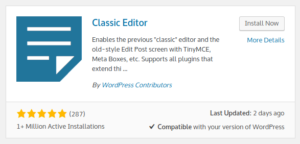The WordPress function the_date() and get_the_date() always return the date / time in the locale format defined by the language setting of the current WordPress installation.
What if you need to get the date in a specific locale, e.g. english?
Setting the wordpress language to the target locale will successfully achieve this, but will also change the language of other parts of WordPress and is therefore often not an option.
In case you can’t do that and you have to find a programmatic solution, this is my way to force
<?php the_date('r', '', '', TRUE); ?>to a specific locale ("C" i.e. plain english in this case)
<?php
setlocale(LC_TIME, "C"); // Set to target locale (in which you want the date to be formatted
echo strftime("%a, %d %b %Y %H:%M:%S %z", get_post_time('U', TRUE)); // Parse wordpress time and format it again
setlocale(LC_TIME, "de_DE"); // Set back to the original locale!
?>Since the_date() ignores setlocale() calls, we use PHP’s strftime() to work around this.
First, we set the target tocale (the locale for the date to be formatted in) using setlocale(LC_TIME, "C"); Replace "C" by your target locale! "C" is a good choice if you want plain english.
Then, we get the post date & time (the same date & time that is used / returned by the_date() & get_the_date()) using get_post_time('U', TRUE); . "U" means return as Unix timestamp. TRUE is very important here since it tells get_post_time() to return the timestamp as UTC. If you don’t use TRUE here, your dates will be offset by several hours (depending on your timezone) in case they are not UTC already.
After that, we run strftime() to format the timestamp. You need to insert your desired format string here. In my case, the format string is "%a, %d %b %Y %H:%M:%S %z" which is a RFC2822 date. Note that using this method, the timezone (%z) will always be +0000 since it’s formatted as a UTC date. However, the timezone offset will be correctly accounted for.
As a last step, we re-set the original locale using setlocale(LC_TIME, "de_DE"); . This avoids affecting other function, e.g. in other plugins. You need to insert the correct (original) locale here. In my case, I know the correct locale is "de_DE", but in your case this may differ.