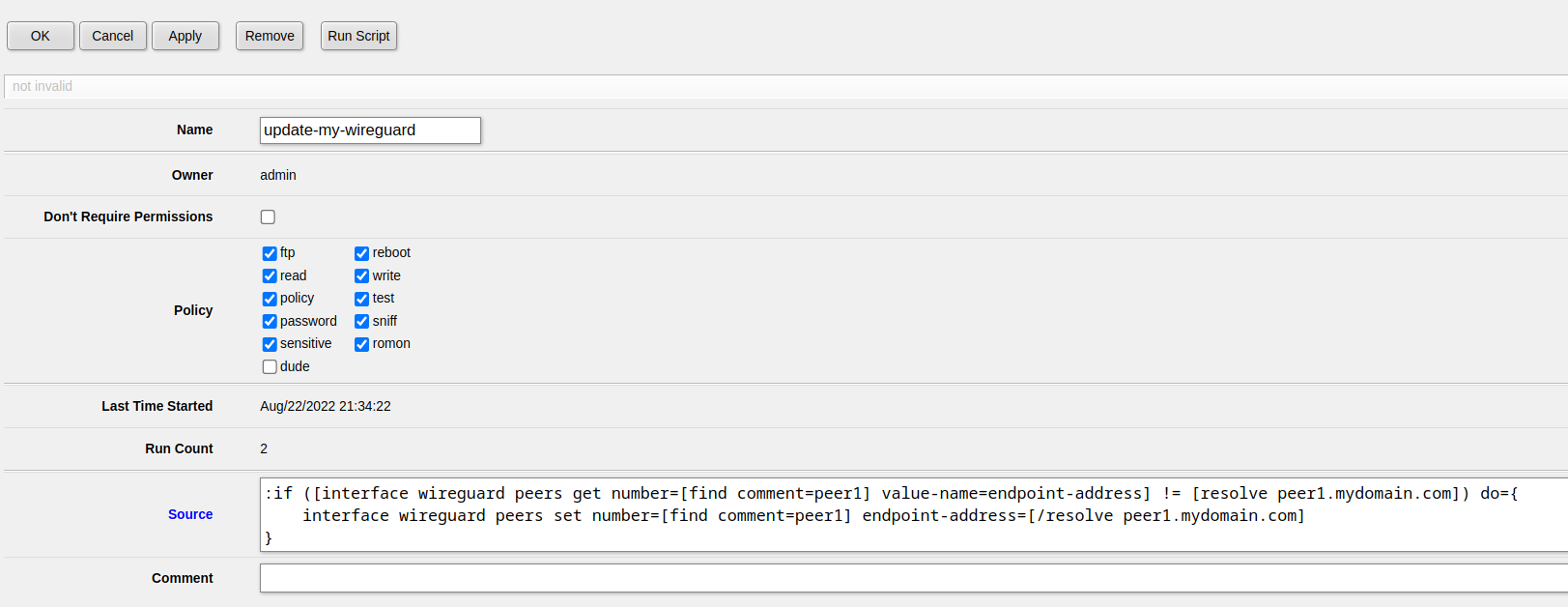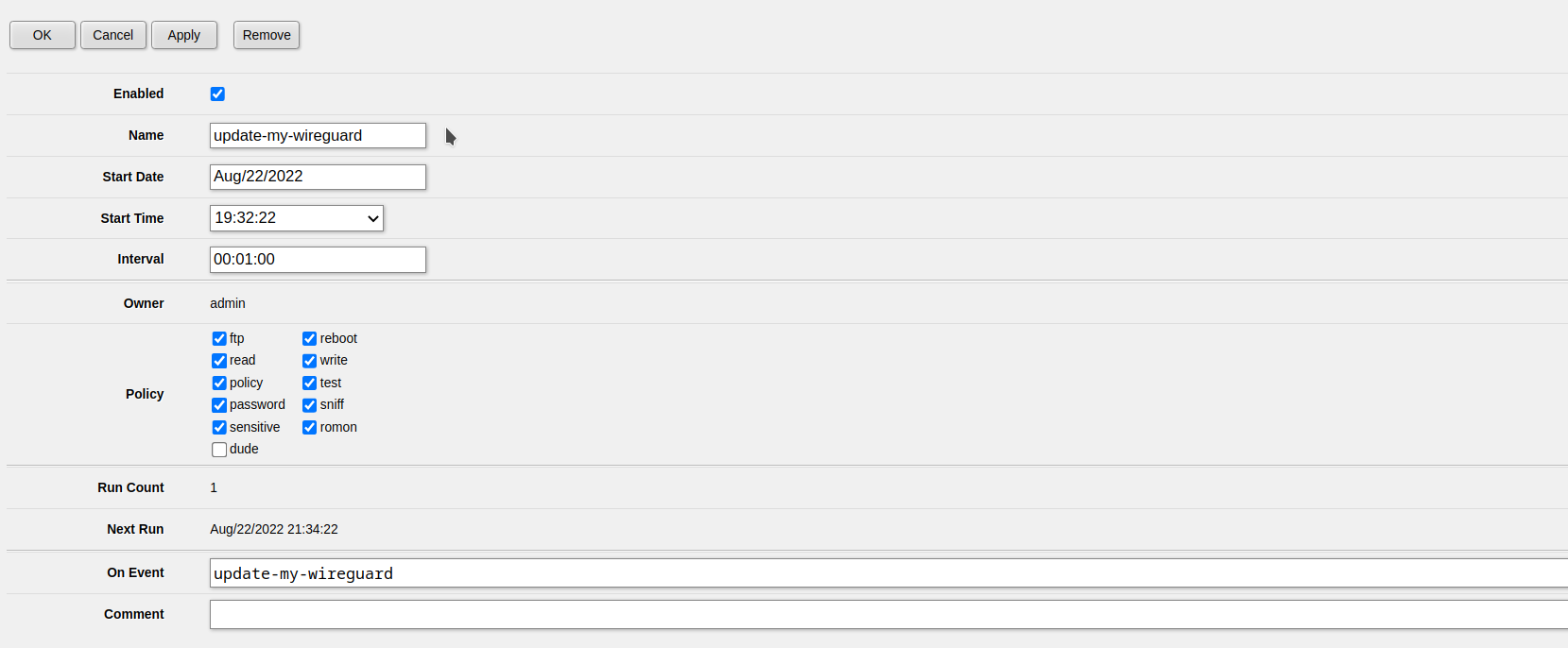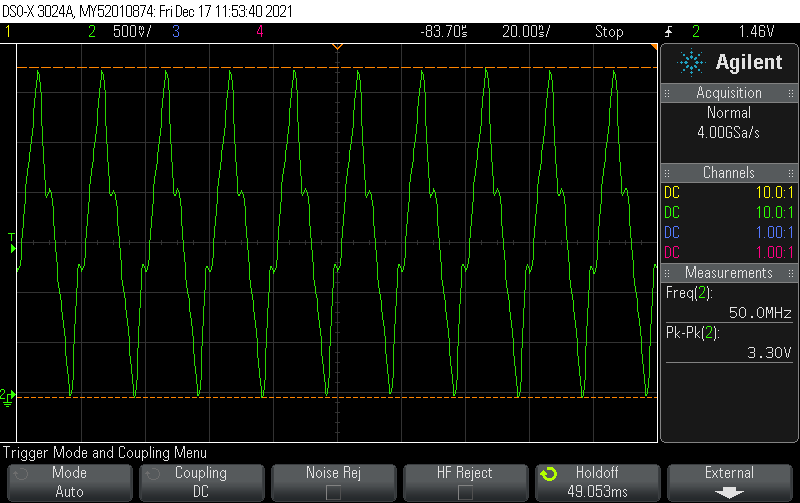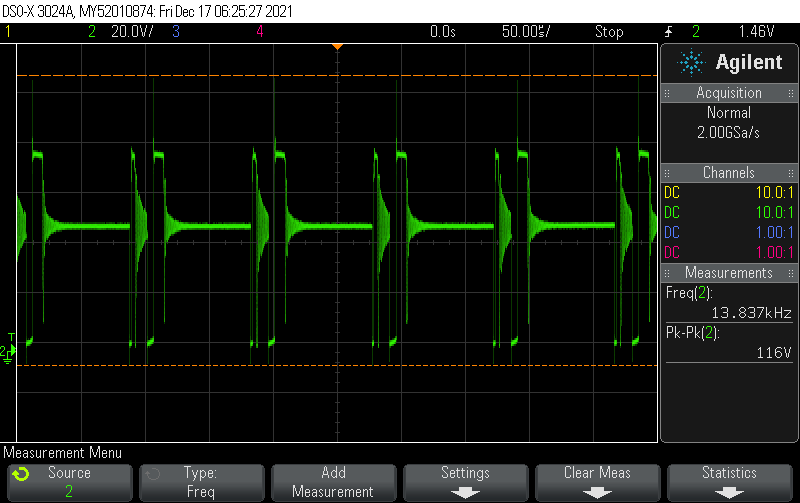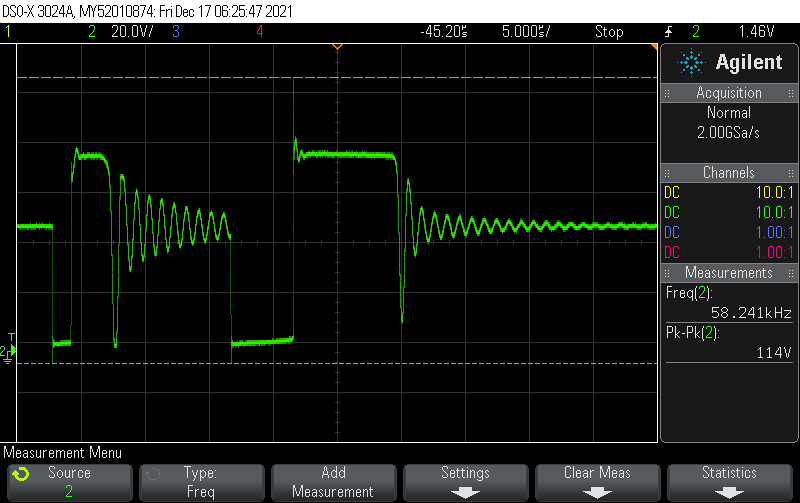Updated 2022-12-24: Added --bind_ip 127.0.0.1 to prevent remote MongoDB access in context with network_mode: host. Thanks Matt Johnson for the suggestion 🙂
This setup runs both MongoDB and unifi using network_mode: host, this is why we are running MongoDB on a nonstandard port (so it will not interfere with other MongoDB instances). This has the huge benefit of allowing direct Layer 2 network access allowing L2 access point adoption.
Create a directory such as /opt/unifi and create docker-compose.yml
version: '2.3'
services:
mongo:
image: mongo:3.6
network_mode: host
restart: always
volumes:
- ./mongo_db:/data/db
- ./mongo/dbcfg:/data/configdb
command: mongod --bind_ip 127.0.0.1 --port 29718
controller:
image: "jacobalberty/unifi:latest"
depends_on:
- mongo
init: true
network_mode: host
restart: always
volumes:
- ./unifi_dir:/unifi
- ./unifi_data:/unifi/data
- ./unifi_log:/unifi/log
- ./unifi_cert:/unifi/cert
- ./unifi_init:/unifi/init.d
- ./unifi_run:/var/run/unifi
- ./unifi_backup:/unifi/data/backup
environment:
- DB_URI=mongodb://localhost:29718/unifi
- STATDB_URI=mongodb://localhost:29718/unifi_stat
- DB_NAME=unifi
logs:
image: bash
depends_on:
- controller
command: bash -c 'tail -F /unifi/log/*.log'
restart: always
volumes:
- ./unifi_log:/unifi/log
Now create the directories with the correct permissions:
mkdir -p unifi_backup unifi_cert unifi_data unifi_dir unifi_init unifi_log unifi_run chown -R 999:999 unifi_backup unifi_cert unifi_data unifi_dir unifi_init unifi_log unifi_run
Now you can use our script from Create a systemd service for your docker-compose project in 10 seconds to automatically start the controller on boot (and start it immediately):
curl -fsSL https://techoverflow.net/scripts/create-docker-compose-service.sh | sudo bash /dev/stdin
Now access https://<IP of controller>:8443 to get started with the setup or import a backup.