You can create /var/lib/zerotier-one/local.conf – by default it doesn’t exist, if it does, just add these settings:
{
"settings": {
"primaryPort": 9994
}
}
You can create /var/lib/zerotier-one/local.conf – by default it doesn’t exist, if it does, just add these settings:
{
"settings": {
"primaryPort": 9994
}
}
On my server, which was running zerotier already using docker, I wanted to install zerotier on a system level.
but whenever I ran zerotier-cli I saw the following error message:
zerotier-one: fatal error: cannot bind to local control interface port 9993
and when I tried to start the daemon using zerotier-one -d this error message was displayed:
zerotier-cli: missing port and zerotier-one.port not found in /var/lib/zerotier-one
In my case, this was due to the standard port 9993 already being used by the dockerized zerotier. Therefore I needed to configure a custom port by creating /var/lib/zerotier-one/local.conf:
{
"settings": {
"primaryPort": 9994
}
}
You can choose any port you like.
Run this command to install the ZeroTier client on Rasbian. You can use the same command to install ZeroTier on virtually any Linux platform.
curl -s https://install.zerotier.com | sudo bash
Source: ZeroTier installation website
Yes, ZeroTier is available via
opkg update opkg install zerotier
on OpenWRT 19.07. On my router, which is running OpenWRT 19.07.10 I could install ZeroTier without any modifications or extra package repositories.
MikroTik published an official ZeroTier package for MikroTik routers. But not all Routers support
Devices which only support SwOS (SwitchOS) do not support ZeroTier. You need a device running RouterOS.
But even among the RouterOS devices, not all devices support ZeroTier. The first requirement is that you are running a recent version of RouterOS such as RouterOS 7.4.1
At the time of writing this post (2022-08-22), only devices with the ARM and ARM64 architecture support ZeroTier. For other devices, you can’t even download the package. This include CHR (cloud hosted router) running on x86 or x86_64 for which ZeroTier is currently not available.
More specifically, for RouterOS version 7.4.1 and 7.5beta11, neither x86/x86_64 nor the SMIPS/MMIPS/MIPSBE or Tile architecture support ZeroTier.
Before buying a device or commiting to ZeroTier, download the Extra packages for your architecture from the MikroTik download page and check if there’s a zerotier-....npk in the ZIP archive. If it isn’t available there, you currently can’t use ZeroTier on that device – but possibly it will be supported in the future.
In our setup, a virtual machine (running on an XCP-NG host) on was connected to my Desktop (HP Z240, i7-6700 @3.4 GHz running Ubuntu 22.04) in a purely switched network with 1Gbit links. Both devices were connected using a MikroTik 10G switch (Marvell chip
I ran iperf3 -s on the VM and ran iperf3 -c [IP address] on the desktop. Reverse tests have not been performed.
Connecting to host 10.9.2.103, port 5201 [ 5] local 10.9.2.10 port 56848 connected to 10.9.2.103 port 5201 [ ID] Interval Transfer Bitrate Retr Cwnd [ 5] 0.00-1.00 sec 92.8 MBytes 779 Mbits/sec 0 444 KBytes [ 5] 1.00-2.00 sec 90.7 MBytes 761 Mbits/sec 0 543 KBytes [ 5] 2.00-3.00 sec 88.6 MBytes 743 Mbits/sec 0 816 KBytes [ 5] 3.00-4.00 sec 90.0 MBytes 755 Mbits/sec 0 816 KBytes [ 5] 4.00-5.00 sec 90.0 MBytes 755 Mbits/sec 0 856 KBytes [ 5] 5.00-6.00 sec 88.8 MBytes 744 Mbits/sec 0 946 KBytes [ 5] 6.00-7.00 sec 88.8 MBytes 745 Mbits/sec 0 946 KBytes [ 5] 7.00-8.00 sec 90.0 MBytes 755 Mbits/sec 0 993 KBytes [ 5] 8.00-9.00 sec 90.0 MBytes 755 Mbits/sec 0 993 KBytes [ 5] 9.00-10.00 sec 88.8 MBytes 744 Mbits/sec 0 993 KBytes - - - - - - - - - - - - - - - - - - - - - - - - - [ ID] Interval Transfer Bitrate Retr [ 5] 0.00-10.00 sec 898 MBytes 754 Mbits/sec 0 sender [ 5] 0.00-10.01 sec 896 MBytes 751 Mbits/sec receiver
Connecting to host 10.80.246.34, port 5201 [ 5] local 10.80.246.38 port 35474 connected to 10.80.246.34 port 5201 [ ID] Interval Transfer Bitrate Retr Cwnd [ 5] 0.00-1.00 sec 59.9 MBytes 503 Mbits/sec 338 102 KBytes [ 5] 1.00-2.00 sec 60.2 MBytes 505 Mbits/sec 313 188 KBytes [ 5] 2.00-3.00 sec 63.9 MBytes 536 Mbits/sec 176 99.3 KBytes [ 5] 3.00-4.00 sec 74.3 MBytes 623 Mbits/sec 174 113 KBytes [ 5] 4.00-5.00 sec 67.7 MBytes 568 Mbits/sec 197 83.2 KBytes [ 5] 5.00-6.00 sec 72.5 MBytes 609 Mbits/sec 218 228 KBytes [ 5] 6.00-7.00 sec 61.3 MBytes 514 Mbits/sec 281 77.8 KBytes [ 5] 7.00-8.00 sec 72.0 MBytes 604 Mbits/sec 213 91.2 KBytes [ 5] 8.00-9.00 sec 65.4 MBytes 549 Mbits/sec 309 156 KBytes [ 5] 9.00-10.00 sec 53.9 MBytes 453 Mbits/sec 190 121 KBytes - - - - - - - - - - - - - - - - - - - - - - - - - [ ID] Interval Transfer Bitrate Retr [ 5] 0.00-10.00 sec 651 MBytes 546 Mbits/sec 2409 sender [ 5] 0.00-10.01 sec 650 MBytes 545 Mbits/sec receiver
Netmaker internally uses a normal (kernel-based) wireguard connection, so in some respect this is a test of Wireguard performance
Connecting to host 10.230.113.3, port 5201 [ 5] local 10.230.113.1 port 35534 connected to 10.230.113.3 port 5201 [ ID] Interval Transfer Bitrate Retr Cwnd [ 5] 0.00-1.00 sec 105 MBytes 881 Mbits/sec 0 1.01 MBytes [ 5] 1.00-2.00 sec 104 MBytes 870 Mbits/sec 86 422 KBytes [ 5] 2.00-3.00 sec 101 MBytes 849 Mbits/sec 0 488 KBytes [ 5] 3.00-4.00 sec 98.8 MBytes 828 Mbits/sec 0 535 KBytes [ 5] 4.00-5.00 sec 98.8 MBytes 828 Mbits/sec 0 584 KBytes [ 5] 5.00-6.00 sec 104 MBytes 870 Mbits/sec 0 615 KBytes [ 5] 6.00-7.00 sec 97.5 MBytes 818 Mbits/sec 7 472 KBytes [ 5] 7.00-8.00 sec 104 MBytes 870 Mbits/sec 0 522 KBytes [ 5] 8.00-9.00 sec 101 MBytes 849 Mbits/sec 0 580 KBytes [ 5] 9.00-10.00 sec 102 MBytes 860 Mbits/sec 0 606 KBytes - - - - - - - - - - - - - - - - - - - - - - - - - [ ID] Interval Transfer Bitrate Retr [ 5] 0.00-10.00 sec 1016 MBytes 852 Mbits/sec 93 sender [ 5] 0.00-10.00 sec 1014 MBytes 850 Mbits/sec receiver
Tailscale 1.28.0 has been used for this test.
During this test, I ensured that the tailscale connection was established using the switched network and was not going through a DERP server or the routed network.
$ tailscale ping 100.64.0.3 pong from vm (fd5d:7b60:4742::3) via 10.9.2.103:41641 in 1ms
Results:
Connecting to host 100.64.0.3, port 5201 [ 5] local 100.64.0.2 port 40690 connected to 100.64.0.3 port 5201 [ ID] Interval Transfer Bitrate Retr Cwnd [ 5] 0.00-1.00 sec 38.3 MBytes 321 Mbits/sec 389 60.0 KBytes [ 5] 1.00-2.00 sec 37.6 MBytes 315 Mbits/sec 366 43.2 KBytes [ 5] 2.00-3.00 sec 36.7 MBytes 308 Mbits/sec 431 52.8 KBytes [ 5] 3.00-4.00 sec 38.5 MBytes 323 Mbits/sec 488 80.3 KBytes [ 5] 4.00-5.00 sec 29.3 MBytes 246 Mbits/sec 356 38.4 KBytes [ 5] 5.00-6.00 sec 31.0 MBytes 260 Mbits/sec 351 86.3 KBytes [ 5] 6.00-7.00 sec 27.1 MBytes 227 Mbits/sec 287 50.4 KBytes [ 5] 7.00-8.00 sec 26.1 MBytes 219 Mbits/sec 210 46.8 KBytes [ 5] 8.00-9.00 sec 27.1 MBytes 227 Mbits/sec 261 39.6 KBytes [ 5] 9.00-10.00 sec 27.5 MBytes 231 Mbits/sec 222 40.8 KBytes - - - - - - - - - - - - - - - - - - - - - - - - - [ ID] Interval Transfer Bitrate Retr [ 5] 0.00-10.00 sec 319 MBytes 268 Mbits/sec 3361 sender [ 5] 0.00-10.01 sec 318 MBytes 267 Mbits/sec receiver
The approximate performance expectation in this specific scenario is:
300 Mbit/s550 Mbit/s850 Mbit/s750 Mbit/sCuriously, netmaker performed better than the direct connection. The reason for this is not known at this point, but a similar effect has been observed in this medium.com article.
Generally, one can see that Tailscale (which internally uses software wireguard) is approximately half the speed of ZeroTier, which in turn is outperformed significantly by Netmaker.
In a followup post I will describe advantages and disadvantages of those solutions and explore under which scenarios I would use the solutions.
Joining a network is as simple as
sudo zerotier-cli join [network-id]
for example:
sudo zerotier-cli join 9ecbaef5759219ad
Run this command to install the ZeroTier client on any recent Ubuntu version. Tested on Ubuntu 22.04
curl -s https://install.zerotier.com | sudo bash
Source: ZeroTier installation website
First, create a directory for the ZeroTier One / ZTNCUI files to reside in, e.g.:
mkdir /opt/zerotier-mydomain
Now, create docker-compose.yml in that directory
version: '3.4'
services:
ztncui:
container_name: ztncui
restart: always
image: keynetworks/ztncui
ports:
- 9993:9993/udp
- 3180:3180
- 3443:3443
volumes:
- ./etc:/opt/key-networks/ztncui/etc
- ./zt1:/var/lib/zerotier-one
After that, create .env in said directory containing some info about your node:
NODE_ENV=production HTTPS_PORT=3443 MYDOMAIN=zerotier.mydomain.com
Now we’ll use the script from Create a systemd service for your docker-compose project in 10 seconds in order to create a systemd service to automatically run the service:
curl -fsSL https://techoverflow.net/scripts/create-docker-compose-service.sh | sudo bash /dev/stdin
This script will also automatically start the service (i.e. docker-compose up). ZTNCUI (which comes packaged with ZeroTier One) will generate a temporary admin password automatically, which we can extract from the log using this simple command:
docker-compose exec ztncui cat /var/log/docker-ztncui.log | grep "Current Password" | tail -n 1
2022/08/19 14:32:37 Current Password: esh0Eengai
Be sure to open the ports 9993/udp, 3180 and (unless you are using a reverse proxy) 3443 in your firewall, for example:
sudo ufw allow 9993/udp sudo ufw allow 3180 sudo ufw allow 3443
Now we can open https://[IP]:3443 to open the webinterface (ignore the certificate validation error). You can also setup a reverse proxy at this stage, which we’ll cover in future posts.
You should see a page like this one:
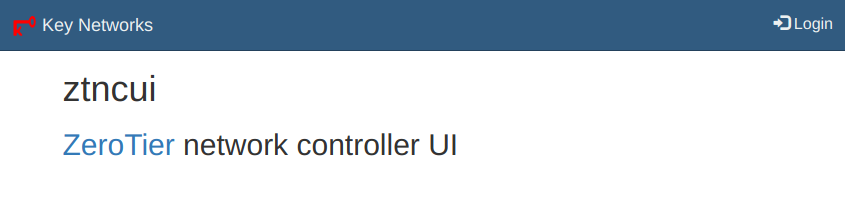
Click Login at the top right:
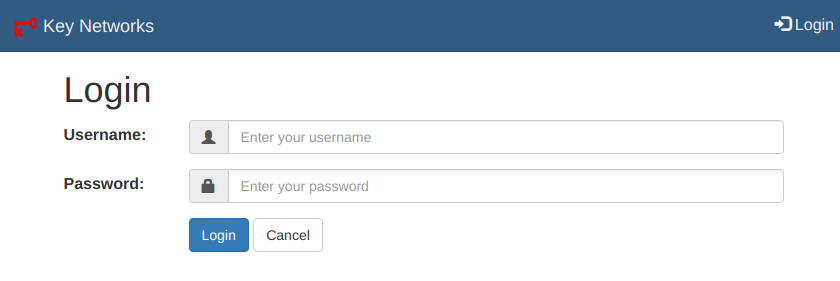
Enter admin as username and the password we extracted above (esh0Eengai in this example).
You will be asked to change your password, and after that you can create ZeroTier networks.