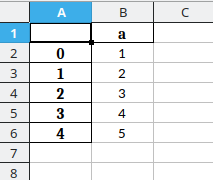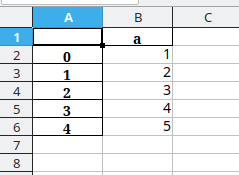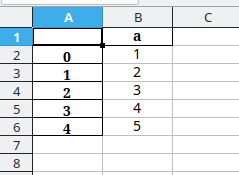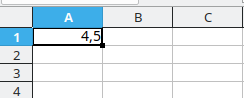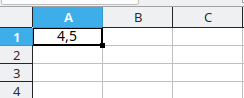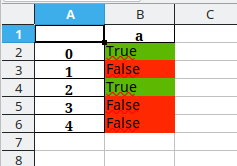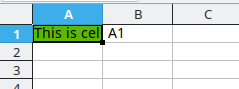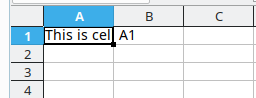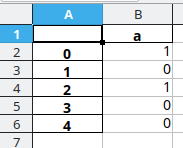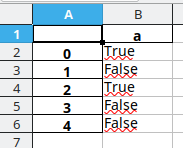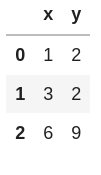Problem:
When trying to parse an IPv6 network address in Python using code like
import ipaddress
ipaddress.IPv6Network("2a01:c23:c0bb:d00:8ce6:2eff:fe60:cc69/64")you see an error message like
---------------------------------------------------------------------------
ValueError Traceback (most recent call last)
/tmp/ipykernel_154945/1312927855.py in <module>
1 import ipaddress
----> 2 ipaddress.IPv6Network("2a01:c23:c0bb:d00:8ce6:2eff:fe60:cc69/64")
/usr/lib/python3.8/ipaddress.py in __init__(self, address, strict)
2106 if packed & int(self.netmask) != packed:
2107 if strict:
-> 2108 raise ValueError('%s has host bits set' % self)
2109 else:
2110 self.network_address = IPv6Address(packed &
ValueError: 2a01:c23:c0bb:d00:8ce6:2eff:fe60:cc69/64 has host bits setSolution 1: Maybe you should use IPv6Address instead of IPv6Network
If you intend to parse the address and don’t care about the network, use ipaddress.IPv6Address but remember that the CIDR mask (e.g. /64) needs to be removed. If you want to use IPv6Address or IPv6Network really depends on what you want to do with it – if you want to refer to a specific host, you almost always want to use IPv6Address.
import ipaddress
ipaddress.IPv6Address("2a01:c23:c0bb:d00:8ce6:2eff:fe60:cc69")Solution 2: Use strict=False to let IPv6Network discard the host bits:
strict=False basically ignores this error
import ipaddress
ipaddress.IPv6Network("2a01:c23:c0bb:d00:8ce6:2eff:fe60:cc69/64", strict=False)Note that the result will be
IPv6Network('2a01:c23:c0bb:d00::/64')
so the information in the host bits will be lost!
Solution 2: Remove the host bits manually
Since the host bits will be discarded anyway, you can just specify the IPv6 network with the correct netmask:
import ipaddress
ipaddress.IPv6Network("2a01:c23:c0bb:d00::/64")