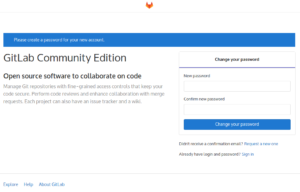Having used Redmine for almost 10 years for a multitude of projects and with widely varying team sizes, here are my practical tips on how you should use it for your project:
Super-projects
Create one super-project of which all projects are subprojects. This allows you to use all project management features like Gantt, Milestones etc in the super-project.
Example project structure
- My Company Inc (Super-project)
- R&D
- Migration to cloud computing
- Machine learning research
- Operations
- Management
By opening the ticket list for the super-project, you see all the tickets of all sub-projects – and therefore have more tools at your disposal for high-level management of the company. For example, you could create milestones for business development in the super-project that depend on tasks in some R&D sub-project.
No public projects !
People often make the mistake of making a Redmine project public – maybe because that’s the default setting for new projects.
However, anyone that knows the project URL, e.g. https://redmine.mydomain.com/projects/test/ can see ALL THE DATA in the project by default, even though the project isn’t listed in the search bar project list
Solution: Make all projects non-public: As admin, go to the project, go to the Settings tab, uncheck the Public checkbox and click Save. Unless, of course, you actually want all the data to be publically available via Redmine…
Avoid multiple issue trackers
Companies that grew organically to their current size often tend to have separate systems that fulfill mostly the same purpose but are mostly not interconnected – but are mostly used by separate subgroups of the personnel.
Typical example: (Project) management uses Redmine while the developers use Gitlab for source-code-oriented bug management and only interface to Redmine to communicate with the project managers.
While this constellation will work reasonably well even over long time periods, it inevitably leads to an unhealthy spread of information and, as a consequence, inefficiency in looking for information. Some low-level-development discussion or documentation will end up in Redmine whereas some project-management-related discussions inevitably end up in Gitlab.
If at all possible, try to encourage the use of one system and discourage the use of the other for any purpose that overlaps. Try to actively work with people opposed to that policy to find solutions on how to adapt their known process in the new system.
Enable support for incoming emails
Most Redmine setups are notoriously hard to use on a smartphone – the UI is not really optimized for mobile use.
In order to facilitate the use on mobile or other devices, one easy way is to allow the user to answer to notification emails, with their response being posted as an update to the ticket. While this is somewhat hard to set up, a couple of hours by a skilled admin or expert will most certainly get you a couple of years of maintenance-free updates by incoming emails.
Note that this does not cover the use case of creating new tickets or otherwise interfacing with Redmine, but in practice, people that are currently on mobile-only will either just update existing tickets or whatever they intend to do is sufficiently important that they will deal with the suboptimal mobile UI that Redmine currently provides.
While there are a few Redmine mobile apps out there and it is certainly worth a try at some point, I have not had great success with them in past projects.
Use (parts of) the wiki to collect unstructured information
Many companies lack a structured and searchable way of collecting unstructured information. What about the SSH command the admin uses to connect to some server? Everyone who has worked in R&D knows that perfect-documentation-land is pure utopia and while actually writing top-down documentation for all the tasks at hand might work for some time, it is mostly only used to describe what to do whereas details about how to do it are quite easily omitted.
Moreover, documentation is often not in sync with the real world, especially if the people who originally wrote it have moved on to other projects or even other jobs. Don’t make the mistake of assuming that you have any way of enforcing the discipline to write & keep in sync technical documentation down to the command- or component-level over a long term. Initial success regarding that matter is far worse in predicting the long-term success of documentation projects than most project managers would admit – and it’s debatable if good-but-horribly-outdated-information is of any use in a multi-year project.
If you don’t use the Redmine wiki for any other process, try to push people towards using it for documenting what they did, even if it’s only a prototype command line script or something that doesn’t work out later (you can delete it if it serves no purpose anymore).
If, however, you use the wiki for other documentation, just reserve a certain section, e.g. any page accessible from a special Documentation page, for structured information and create pages for different types of unstructured information
Crying Wolf: Don’t overuse Urgent and Immediate priorities
Everyone who has worked in the technology industry knows that some project managers appear to have the uncanny ability to always have one more Urgent task up their sleeve, no matter how many you have already fixed. Moreover, there are so many Urgent and Immediate tasks that no-one really knows what these words mean any more – especially since you can’t quite remember the last time you fixed a Low-priority task.
When you introduce the use of an advanced issue tracking tool, you have one more change in breaking out of that vicious circle. It’s a productive policy to enforce a rule that project managers must only have one Immediate and three Urgent tasks open at any one time. This enables developers to actually prioritize and avoid the risk of getting yelled at by some manager that didn’t use the tools at hand properly, in effect imposing wrong or unclear constraints on the developers.
Always have someone assigned & Order by priority
In practical projects, one phenomenon that often happens in conjunction with issue trackers is ticket orphanisation. Here’s how it happens.
- Mgmt creates a ticket with high priority and assigns a developer
- Developer fixes the issue and un-assigns himself, notifying the management to assign someone to test the fix properly via the issue update text.
- Mgmt forgets to actually assign someone (e.g. due to holiday or more urgent tasks) and the ticket enters the endless list of unclosed-but-not-that-important tickets that have (almost) been fixed but some small part is still missing.
Unless you are one of the lucky few that manages to close and properly & periodically handle all tickets over a long period of time, the small lapse of not having one assigned for a short period of time exponentially increases the likelihood of a ticket not being properly finished.
Here’s how it should work:
- Mgmt creates a ticket with high priority and assigns a developer
- Developer fixes the issue and assigns management, telling them in the update text that the next step is to find some tester capable of testing it. The developer sets the ticket to an appropriate priority level
- Mgmt will always see the tickets on the My tickets page.
In other words, there must be someone assigned at any one time. While this does not automatically solve issues of people leaving the project, or being on holiday or sick, this is how it should work:
- If the next step to do on this ticket will be done by you, leave yourself assigned
- If there are multiple next steps that should happen in parallel, create sub-tickets and assign accordingly
- If the next task is unknown to you, assign to mgmt or head developer and note that the next task needs to be determined
- If you know the next sub-task but don’t know who should do it, assign to mgmt and note that X needs to be done and they shall determine by whom (this represents our example listed above)
- If the task has been assigned to you and you don’t know what to do, assign to head developer or mgmt and note, as clearly as possible, why you are unsure about what to do. Frequent occurence of this case typically indicates a failure of mgmt or development head to communicate the tasks in a developer-compatible way.
Independently of the aforementioned decisions:
- Use sub-tickets heavily: Any time you see that something can be split into multiple tasks, even if you’re gonna do all of those tasks anyway
- Don’t create sub-issues for sub-tasks that are projected to take less than 10 minutes
- Always create sub-issues for sub-tasks that are projected to take more than 60 minutes
- It is the responsibility of mgmt to look through tasks of temporarily unavailable project members and re-assign issues that can’t wait accordingly
- It is the responsibility of mgmt to look through tasks of permanently unavailable project members and re-assign all issues as a matter of principle
A good way of conceptualizing sub-tickets is as local mini-milestones. While some tickets might have a scope larger than a typical milestone, sub-tickets should primarily focus on conveying relationship information to developers, while milestones should primarily focus on conveying information to mgmt.
Given that process, anyone should work primarily on the My tickets list, not so much on the project tickets list. The project tickets list is primarily for the mgmt to get an overview and developers should only use it to get some extra information or cross-reference some tasks.
The most efficient (& most obvious) way of using Redmine is to work through the My tickets list starting from the high priority tasks. Remember to regularly check if any higher priority tasks popped up.
One of the main tasks of the project manager is to ensure that the process I described automatically leads to people working on milestones, with some high-priority tasks outside the milestone interspersed in between. Proper communication to the developers ensures that while everyone is working based on the aforementioned scheme, the common goal of reaching the milestone is clearly defined in the minds of the developers.
Enforce regular updates by using Microtasks
A typical failure mode of software and hardware project management is that management thinks top-down and fails to enforce a process that thinks all the way to the bottom.
Regarding issue trackers, this systematic problem is often manifested in there being only coarse macro-tasks that, even if properly assigned to developers, don’t allow anyone to accurately assess the current state of the project (e.g. because there is no way of assessing a 0%…100% progress of an unclearly defined wide-scope task) and often lead to developers not giving regular updates.
Depending on the management style, irregular updates regarding specific parts of the development often lead to procrastination of tasks on the side of developers, greatly reducing their effectivity.
All of those failure modes can be avoided by using smaller, more strictly-defined micro-tasks. While this solution is obvious from a conceptual standpoint, the practical implementation is most often somewhere between utterly disastrous and not-viable-in-the-long term. The most common issues are:
- Management does not have insight into the “low level” of development and therefore can’t assess how to split up the tasks beyond a certain level
- Developers are said to not have enough insight into the bigger picture of the project and therefore it’s not considered feasible to let them split up tasks themselves
- Management considers the overhead of creating and micro-managing micro-tasks to be too large and therefore this processing being inefficient
However, most of these concerns are caused by a combination of inadequate processes and fundamental misconceptions about micro-tasks:
- Management often tends to raise artificial barriers between them and the developers – such as not considering the possibility that one who is assigned to perform a task should know best how to split the task.
- Many processes operate under a no-error paradigm regarding the issues (i.e. there shall be virtually no mistakes such as wrong splitting of tasks). Yet under real circumstances, it is almost always more effective in both short- and long-term to embrace the possibility of incorrectly-handled tickets on every level just like the industry has accepted the existence of software bugs. Embracing a certain level of errors being made also significantly reduces certain types of undesirable behavior, the most prominent one being the affinity to hide one’s own errors once one has realized they have been made, in order to avoid social repercussions (such as being yelled at), even if such repercussions are purely hypothetical in practice.This strategy also often eases the tendency to raise artificial barriers as outlined above, because the underlying reason for those barriers is often based in some conflict of competence and therefore a battle for authority.
- The overhead issue can easily & effectively be taken care of by simply defining the desirable size of microtasks, such as listed in the last chapter.
- Never create a micro-task if you assume the task will take less than 10 minutes
- Always create a micro-task if you assume the task will take more than 60 minutes
- In between those figures, use your own judgment as a developer
- Moreover, it is effective when using micro-tasks to make it as quick & easy as possible to create a microtask. In the worst case assuming accurate projections, the developer will create one micro-task for every 10 minutes of development work. If some requirement, policy or process makes creating the task inefficient for the developers, the overhead can quickly accumulate – however this is rare in practice as most technology-oriented developers who do not operate under strict & direct management supervision do employ some sort of self-regulation and will create fewer micro-tasks if the overhead is sufficiently large
- Yet, the same self-regulation mechanism can under some circumstances also lead to too few micro-tasks being created. This can only be solved by active encouragement and communication from the management, including some level of give-and-take on both sides.
Since management of larger companies often operates under the assumption that every subordinate shall be exchangeable to a certain extent and that concept often prevails throughout the hierarchy, some find it hard to swallow that some tasks might be split into multiple micro-tasks by one developer whereas another one will just treat it monolithically based on differences in their projected timespan. Yet given even a large expected deviance from the projected time a task will take to the actual time spent on it (plus the fact that it’s much easier to judge the duration of a short task as compared to a long one) this remains without any practical consequence given that the min-forced-split time of 60 minutes is so small compared to the duration of the entire project. All remaining issues need to be handled by communicating between management and developers anyway, such as telling the developer that he should have split this or that task after repeatedly failing to do so.
In addition to facilitating effective & automatic information flow between management and the developers, micro-tasks in combination with effective supervision by development heads or management tend to avoid many cases of getting stuck: A typical behavior for developers is to continue working on a technically challenging task, even if they are totally stuck dealing with the current issue.
My recommendation is what I call the 15-minute rule: Once you can’t get measurable progress on a problem within 15 minutes, you should try another task, or (if not possible) approach the issue from a different angle.
While this leaves significant room for interpretation and even besides that should be treated more like a heuristic than a rule, self-applying this rule has helped many inexperienced developers.
Micro-tasks deal with this issue on a project setting by allowing the management or the supervisory developer (depending on the project size) to periodically check all the currently active tasks with very short cycles times of less than an hour: If there has been no progress on a micro-task within one or two hours, one can expect that either the developer hasn’t split up the task properly or he is stuck and might be able to profit from assistance by the usually more experiences supervisor.
Without micro-tasks the timespan in which one can expect a feedback or otherwise can assume that it’s stuck not only varies a lot depending on the individual task, but is also extremely long – sometimes even weeks or months. This increases the likelihood that a lot of time is being lost due to long periods of developer being stuck on a task without measureable progress. In effect, micro-tasks add to the supervisory developer’s toolbox by providing means to intervene before much valuable time is lost, while avoiding the work environment being perceived as surveillance-focused by the developers.
Ease-of-use
The way Redmine is set up in many companies effectively makes people, especially non-tech oriented people, unlikely to use Redmine to document their issues.
Example 1: Redmine only over VPN
For security reasons, Redmine is often only available over a virtual private network. Regarding usability, this has the effect that often a user has to either log in through multiple layers of security (login to VPN, login to Redmine).
Moreover, often the VPN client requires a special setup that might not always.
One particular case that I recall is a company where all project mgmt tools were accessible only over VPN – and my VPN account could only handle one user at a time. Therefore, if I switched from my Desktop to my Notebook, the VPN couldn’t connect and therefore I was unable to use Redmine.
Security is usually handled sufficiently well by recurring reviews by admins and/or external specialists – these reviews should also cover your website. My main recommendation regarding Redmine is to copy the project URLs (e.g. https://redmine.gridbox.de/projects/test) when you’re logged in and opening them in Incognito mode (where you’re not logged in). If you see the login form, everything is alright for this project. If you see the project overview page, you have set the project to Public mode – see above for how to fix it.
In general, security should not be conceptualized as an optimization goal (as it is often done by technology-affine people) but more as a tradeoff between certain types of risk and usability. In that context, usability can be modeled as the likelihood that people will use a tool or process voluntarily – or, equivalently, the amount of effort you have to put in so that a certain group of people uses a certain tool or process to a given extent.
This implies that any educated discussion about security will need to define some model of the risk that is being talked about, and the people that. In many cases, the mistake being made especially by technologically affine people is to base the usability model on their own aptitude & capability of using extremely suboptimal tools effectively, while sometimes their risk model is somewhat influenced by a desire to better than the current state-of-the-market. While both these properties are fundamentally desirable in almost every aspect, practical businesses will have to make the fundamental security-usability tradeoff at some point, explicitly or implicitly, whether they like it or now.
Example 2: Too few privileges in Redmine
Often, Redmine admins strip users of all but the most obviously required privileges for all the subprojects. This means that users often can’t edit descriptions, can’t close or reopen issues. Even if they can contact the admin to e.g. re-open an erroneously closed issue, users will not use it effectively based on some level of fear of doing something they can’t revert themselves – and the social shame of having to contact the admin about it, even it the admin does not seem to judge them for their behavior.
The only action I recommend to not allow is to delete (as opposed to close) an issue as this is very hard to recover from. There are certain projects, of course, where certain (low level) users factually shouldn’t be able to do anything (e.g. marketing might just be able to read R&D info but not contribute to it), but in many projects, restrictions apply to all projects and inhibit effective use especially by non-tech personnel in projects with more that ~3 active participants.
Example 3: Too strict policies for Redmine
If one actively enforces a specific format, length or any other policy for creating or updating tickets or documentation, this will not only create a significant entry barrier to new users (who often will refrain from using project management tools altogether except for the level that is actively enforced) but also create a hard wall of separation between the veteran users (who know the rules, or, as some would say, define the interpretation of the rules) and everyone else – with everyone else being more or less afraid of not being able to follow the rules and therefore refrain from using it beyond the minimal enforced level.
Additionally, if you impose policies on the format of some documentation don’t forget to consider the case that some relevant information might not fit into a predefined scheme. If you are too aggressive on enforcing the policy, important information might be lost as it is dropped from updates. Therefore, you should always include an additional information field in any predefined format, even if it’s often misused.
Example: A company enforces that development tickets must only be closed by git commits. Yet they failed to consider that many bugs are either unintentionally fixed by a secondary ticket without the other developer being aware of the primary ticket – or are based on a misconception and are therefore not really a fixable bug.
The ostensibly good intention of being able to map all tickets to git commits might, therefore, result in either a lot of tickets not being closed at all, or handled in some other far-from-ideal way as people are looking to a workaround for the policy. The corporate process of fixing the policies once such cases are known and documented are often both too slow and too complex for the user to use compared to a quick workaround. However, in the long term, the unknown status or a large portion of your bug tracker will almost certainly come and haunt you!
Think of it this way: Your Bugtracker might suffer the same fate as many of the classical internet forums ubiquitous since the early 2000s: If you ask a question, and you’ll only get an answer like
Use the search function ! What you are looking for has been answered SO MANY TIMES on this forum!
by some veteran user, this will likely be the last question you ask voluntarily on said forum.
Why is that? Because not only isn’t it as obviously easy to use the search function and actually get some meaningful results out of it as said veteran implies (because the new user usually doesn’t know the right question to ask, i.e. what terms to look for), but said veteran could have just as easily used the 10 seconds of his time to get you one or two of the seemingly ubiquitous answer-to-your-question-links to at least get you started.
Example 4: Enforced deadlines
One project I recall temporarily had the policy that every ticket shall have a due date set to at most 4 weeks in the future, in order to be able to be reminded it via Gantt etc. This didn’t work out, as constant needless update emails to extend the due date (e.g. for a postponed issue) annoyed all the users. Also,
My recommendation is to use due dates only where due dates are functionally implied and, at the same time, functionally required by the project.
Example: If the software needs to be delivered in 6 months, maybe the core feature implementation tasks should be due in 3 months.
In general, it is advisable to use milestones instead of due dates to keep a lean development process and still be able to keep close track of the progress. If you e.g. set due dates for tickets belonging to the next spring, you could just as well have created a milestone for said sprint, and therefore keep close track of the progress while removing the often unrealistic dangling sword of due dates from the mind of the developer.
Think of it this way: The most effective way to motivate people in said context is for everyone to work towards a common goal (milestone) instead of everyone fearing to not hit and get yelled at. Don’t come up with reasoning like We don't yell at my company. Even if there is no explicitly negative reaction whatsoever, subconcious reactions to the negative motivation attempt will not make your goal easier to reach – or your project easier to manage.
Corollary
If you make tools difficult to use for people, people will not use the tools – or use them only to the extent that you actively enforce. Since you should have better things to do than enforcing the use of tools, try your best to don’t make them hard to use – and stop coming up with reasons why you seem to make it harder to be used.
In practice, it is often sufficient to avoid punishing behavior that is incompatible with some policy but instead try to encourage & reward improvement. You could, for example, treat badly written issues with a lower priority until they are improved, but never make the mistake of trying to educate the users by dismissing them.
Have a demo project for all users
Often when you introduce new users to Redmine or you want to test out new features, a demo project can come in very handy. It allows you to test out and show features to users without real-world consequences even if you screw up something. Give all users permanent access to the demo project – so they can try out things as well if required.