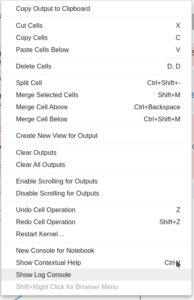Problem:
When trying to export data as JSON that has originally been queried from MongoDB using code like
with open("alle.json", "w") as outfile:
json.dump(alle, outfile)you see the following error message:
File /usr/lib/python3.9/json/__init__.py:179, in dump(obj, fp, skipkeys, ensure_ascii, check_circular, allow_nan, cls, indent, separators, default, sort_keys, **kw)
173 iterable = cls(skipkeys=skipkeys, ensure_ascii=ensure_ascii,
174 check_circular=check_circular, allow_nan=allow_nan, indent=indent,
175 separators=separators,
176 default=default, sort_keys=sort_keys, **kw).iterencode(obj)
177 # could accelerate with writelines in some versions of Python, at
178 # a debuggability cost
--> 179 for chunk in iterable:
180 fp.write(chunk)
File /usr/lib/python3.9/json/encoder.py:429, in _make_iterencode.<locals>._iterencode(o, _current_indent_level)
427 yield _floatstr(o)
428 elif isinstance(o, (list, tuple)):
--> 429 yield from _iterencode_list(o, _current_indent_level)
430 elif isinstance(o, dict):
431 yield from _iterencode_dict(o, _current_indent_level)
File /usr/lib/python3.9/json/encoder.py:325, in _make_iterencode.<locals>._iterencode_list(lst, _current_indent_level)
323 else:
324 chunks = _iterencode(value, _current_indent_level)
--> 325 yield from chunks
326 if newline_indent is not None:
327 _current_indent_level -= 1
File /usr/lib/python3.9/json/encoder.py:405, in _make_iterencode.<locals>._iterencode_dict(dct, _current_indent_level)
403 else:
404 chunks = _iterencode(value, _current_indent_level)
--> 405 yield from chunks
406 if newline_indent is not None:
407 _current_indent_level -= 1
File /usr/lib/python3.9/json/encoder.py:438, in _make_iterencode.<locals>._iterencode(o, _current_indent_level)
436 raise ValueError("Circular reference detected")
437 markers[markerid] = o
--> 438 o = _default(o)
439 yield from _iterencode(o, _current_indent_level)
440 if markers is not None:
File /usr/lib/python3.9/json/encoder.py:179, in JSONEncoder.default(self, o)
160 def default(self, o):
161 """Implement this method in a subclass such that it returns
162 a serializable object for ``o``, or calls the base implementation
163 (to raise a ``TypeError``).
(...)
177
178 """
--> 179 raise TypeError(f'Object of type {o.__class__.__name__} '
180 f'is not JSON serializable')
TypeError: Object of type ObjectId is not JSON serializableSolution:
This error occurs because objects queried from PyMongo always contain _id which is of type ObjectId and the normal JSON library (or drop-in replacements like simplejson do not know how to create JSON representations of Objects of type ObjectId).
In order to fix this, use pymongo‘s json_util instead of json. Note that the bson.json_util package contains dumps but does not contain dump, so use the following snippet to write to a file:
import bson.json_util as json_util
with open("alle.json", "w") as outfile:
outfile.write(json_util.dumps(alle))