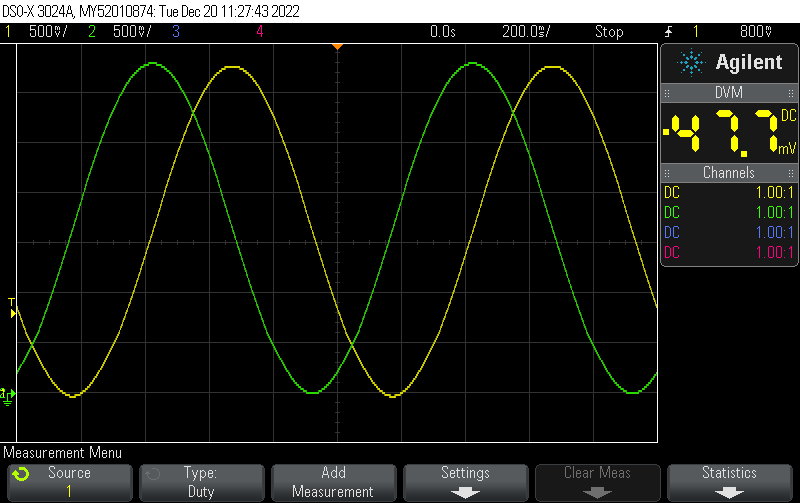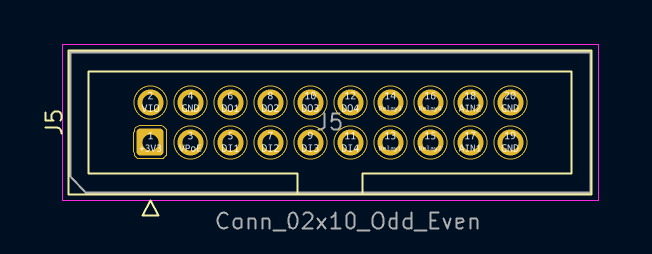In order to enter a critical zone on the ESP32 using FreeRTOS, you have to do the following:
Globally declare a spinlock:
portMUX_TYPE mySpinlock;
In setup(), initialize the spinlock:
spinlock_initialize(&mySpinlock);
Now, wherever you want to enter a critical zone, run:
portENTER_CRITICAL(&mySpinlock); // TODO Your critical code goes here! portEXIT_CRITICAL(&mySpinlock);
When using this in an interrupt handler, use this instead:
portENTER_CRITICAL_ISR(&mySpinlock); // TODO Your critical code goes here! portEXIT_CRITICAL_ISR(&mySpinlock);
FreeRTOS will ensure that no two threads using mySpinlock are run at the same time.