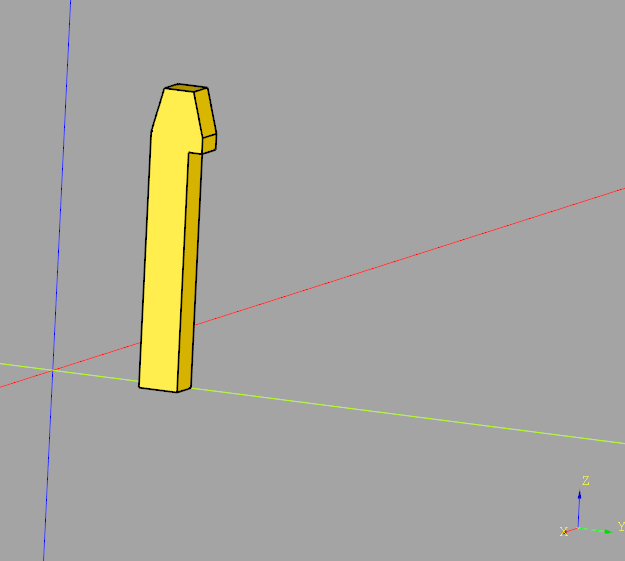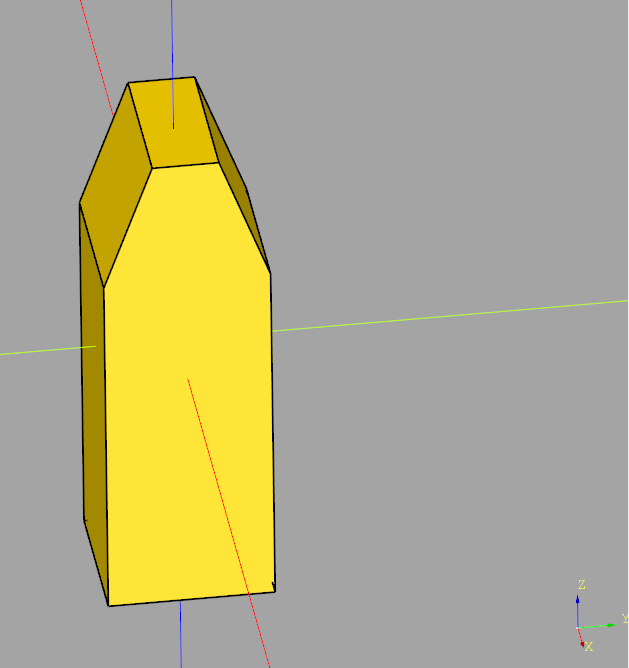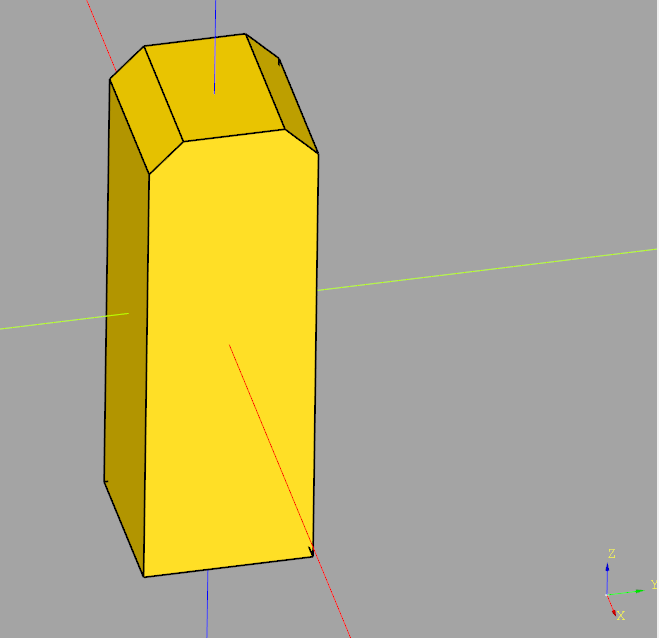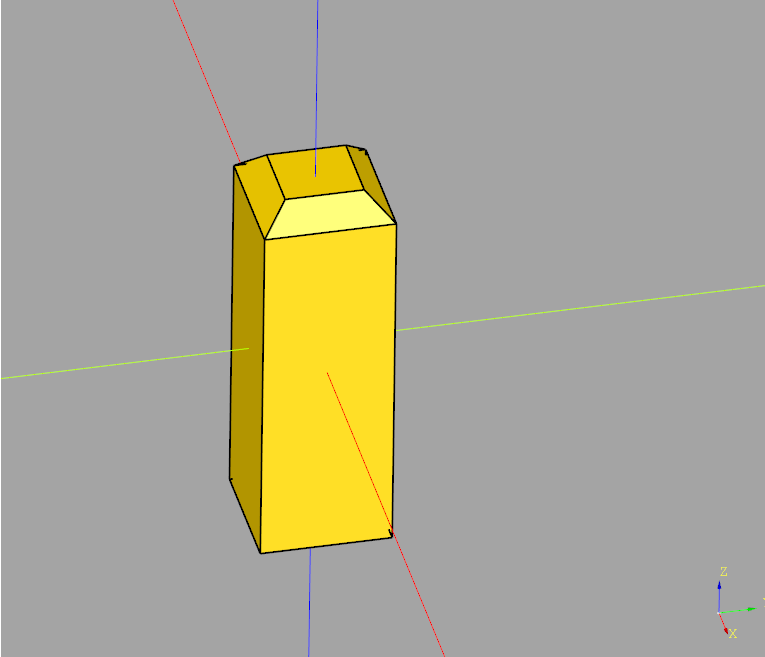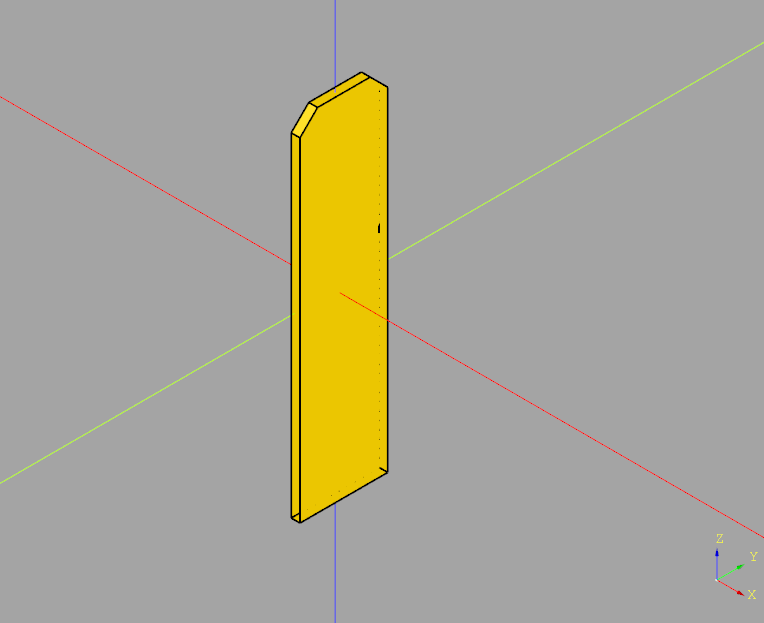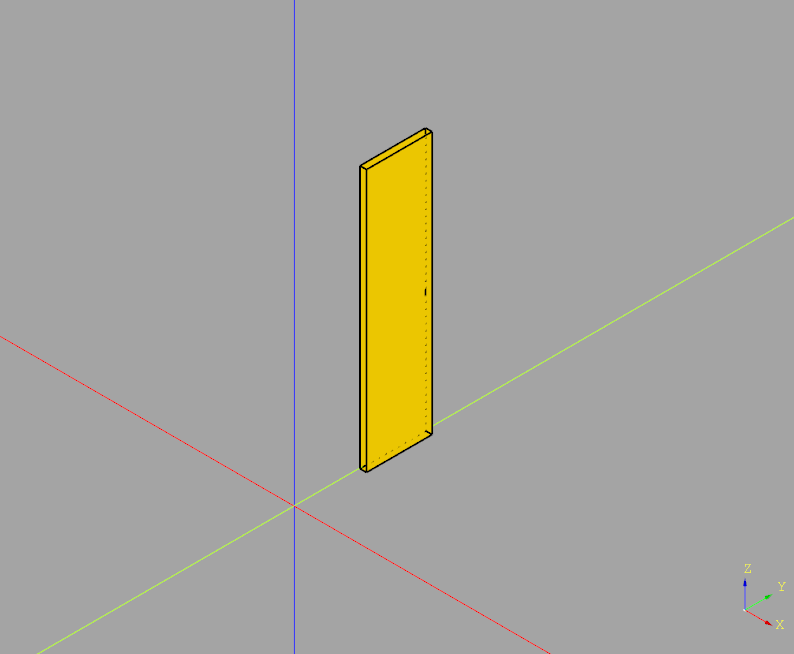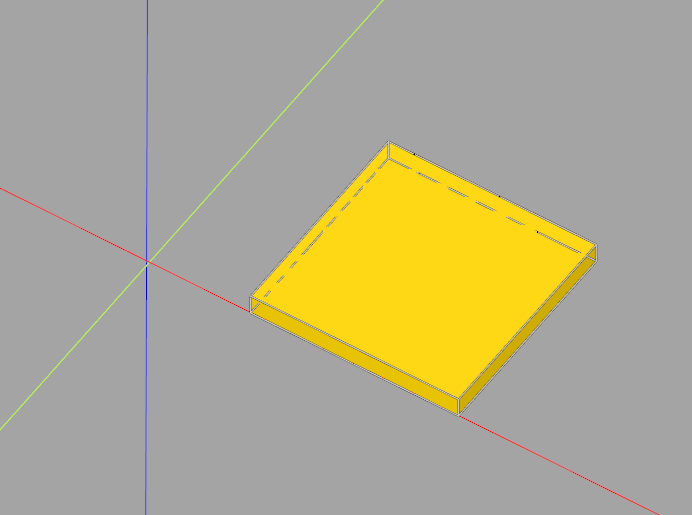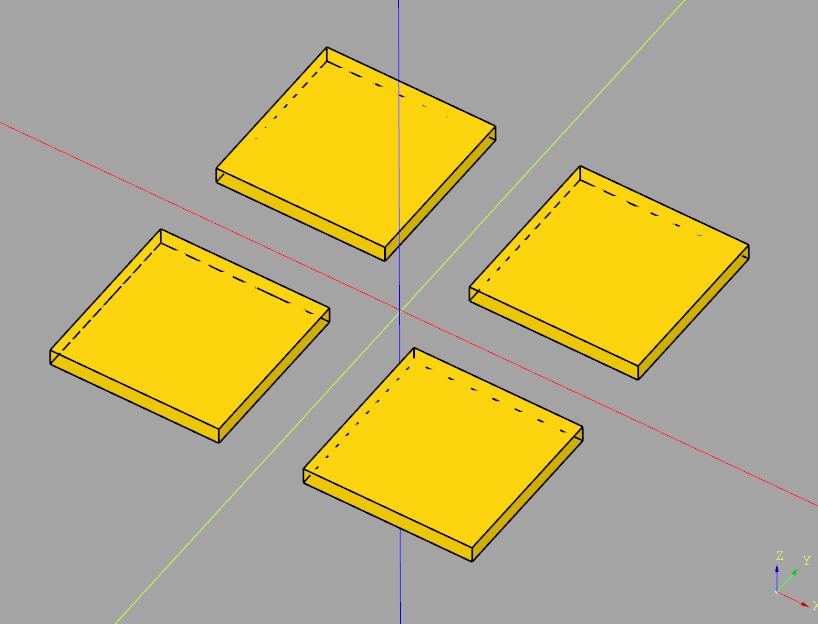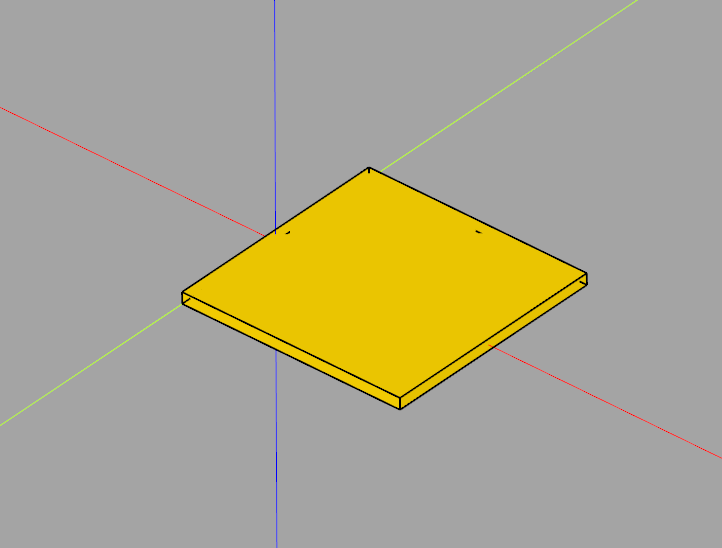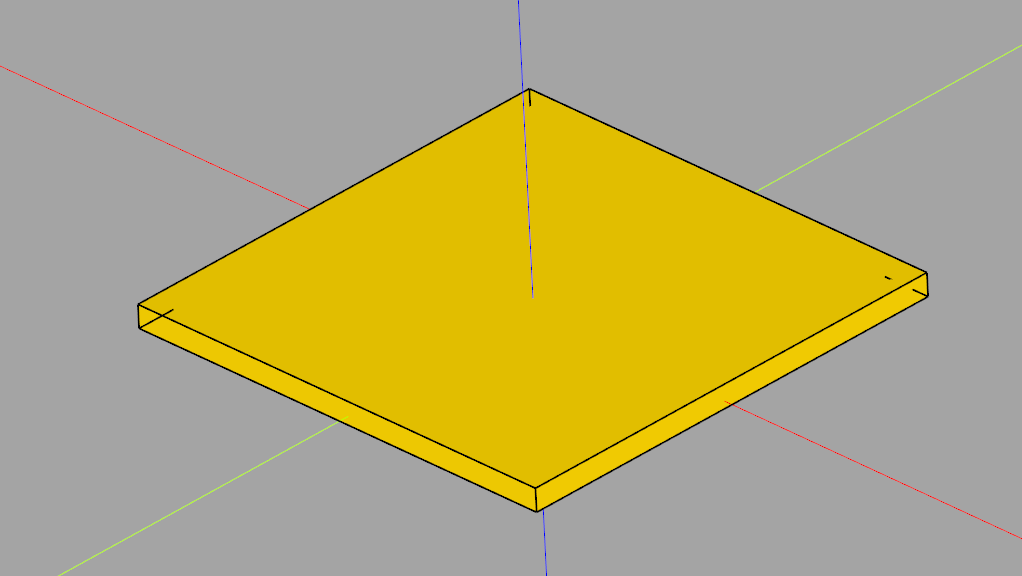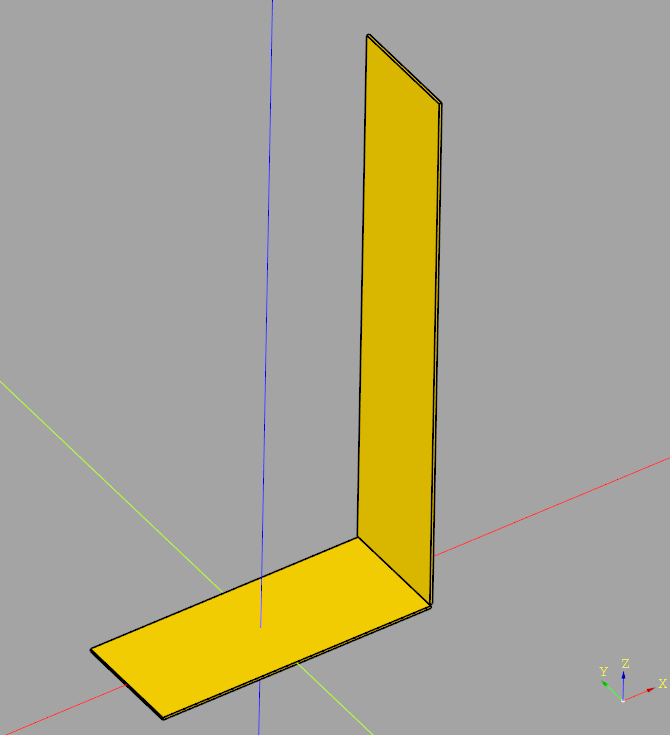This example shows how to differentiate between a Part with this Part Number already exists error and other errors for inventree Part.create(). Any other error is simply re-raised. See Inventree Python API: How to create a new part
try:
part = Part.create(api, {
'name': product.mpn,
'description': product.description,
'category': get_part_category_by_pathstring(api, "Elektronik-Komponenten").pk,
})
except requests.exceptions.HTTPError as ex:
errmsg, = ex.args
# NOTE: errmsg is a dictionary with the following keys
# errmsg["detail"] == "Error occurred during API request"
# errmsg["data"] == {'name': 'VHR-4N-BK', 'description': '...', ...}
# errmsg["params"] == {'format': 'json'}
# errmsg["body"] == "{'non_field_erro rs': ['Part with this Part Number already exists.']}""
body = json.loads(errmsg.get("body", []))
non_field_errors = body.get("non_field_errors", [])
# If there is a non field error and it contains "Part with this ... already exists",
if len(non_field_errors) > 0 and re.match(r"Part with this .* already exists", non_field_errors[0]):
print("This part already exists")
else:
raise ex