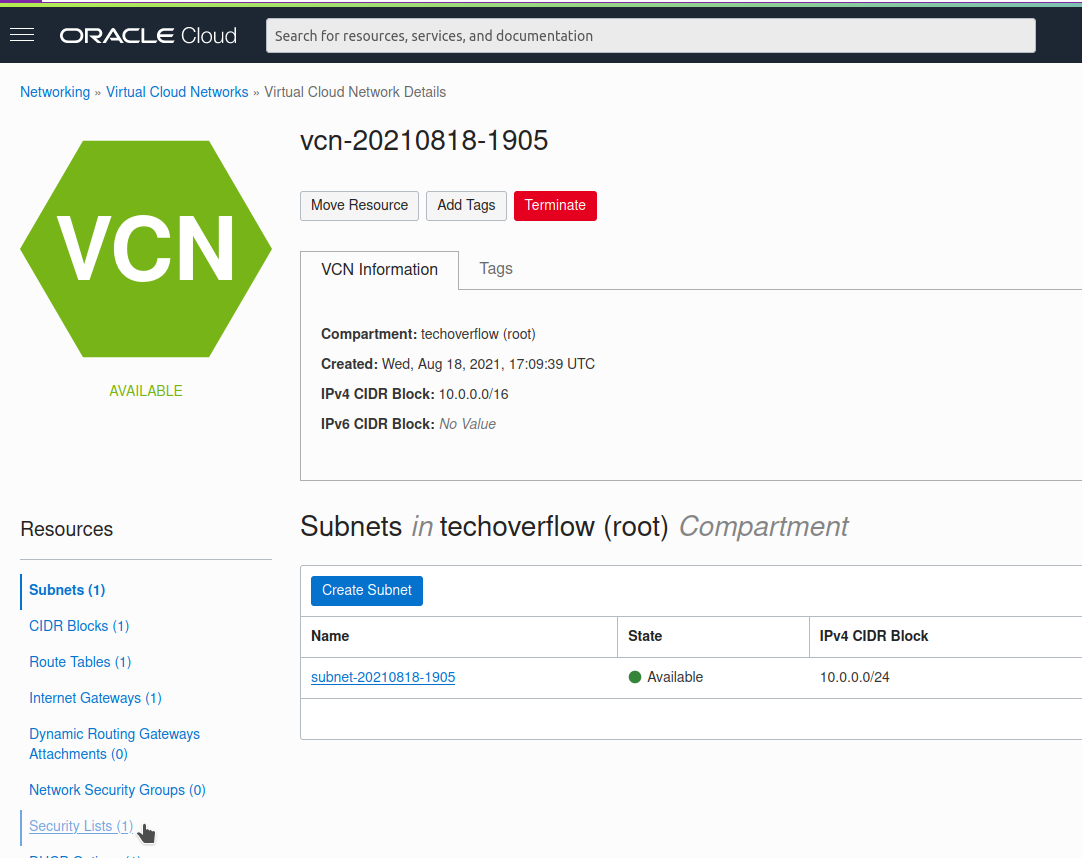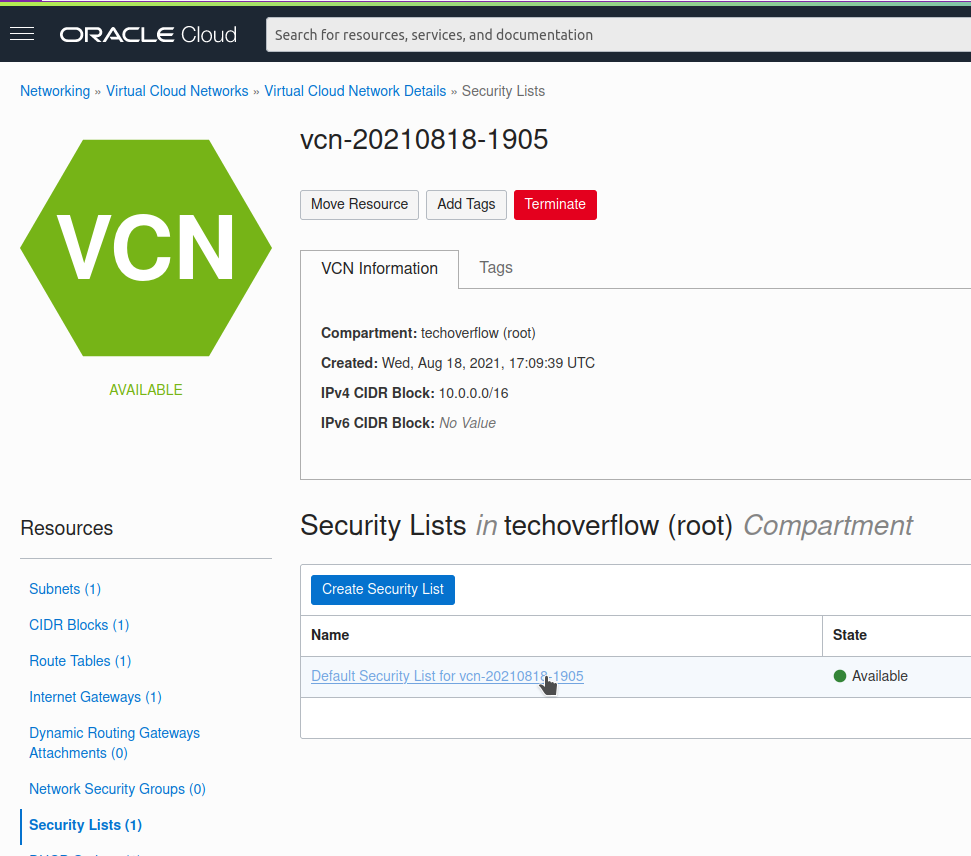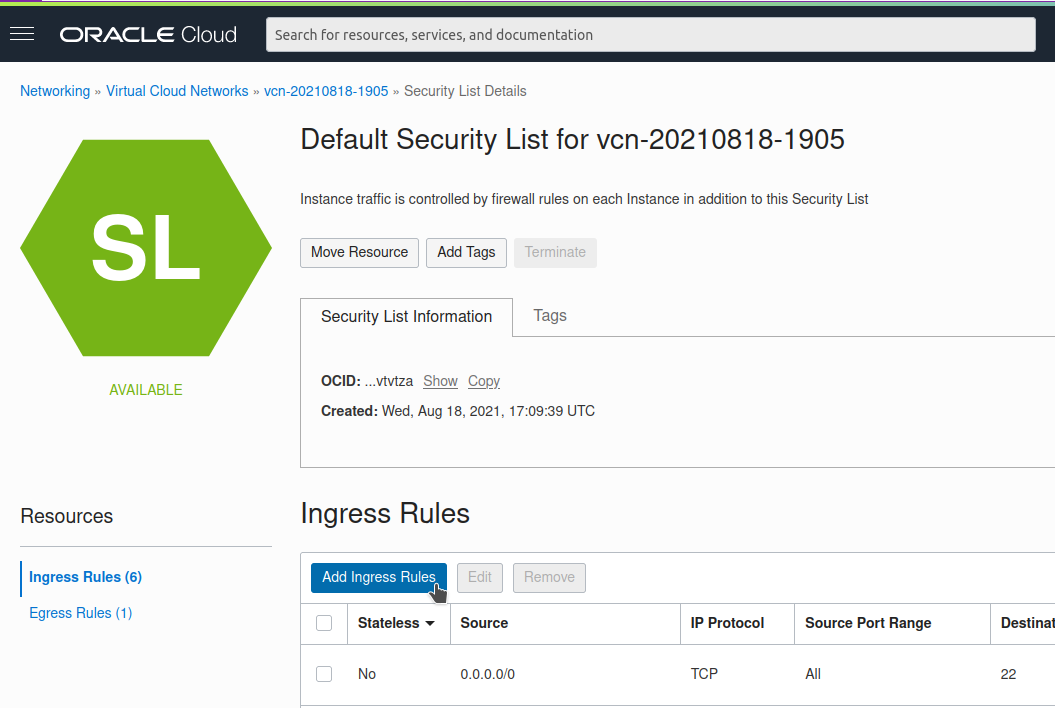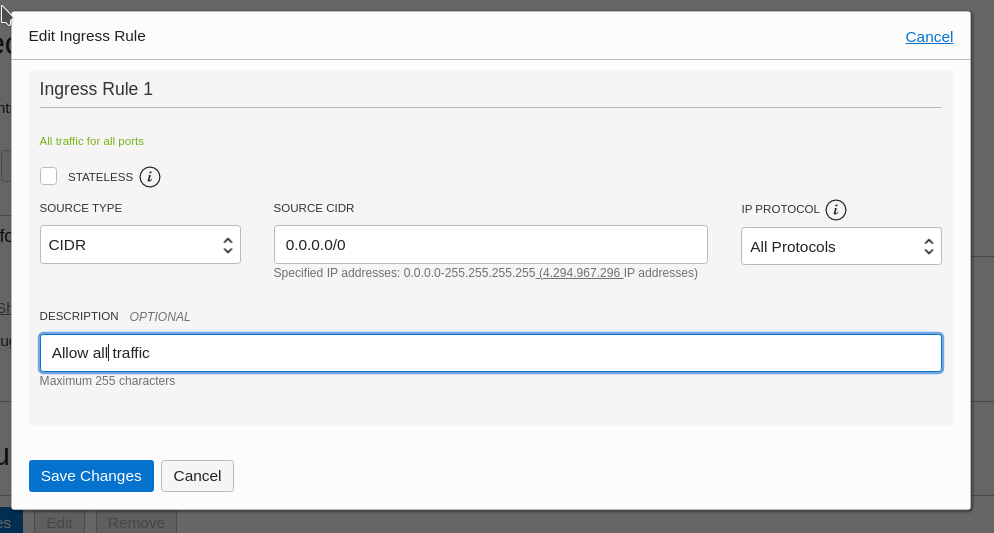Problem:
When trying to connect to your Oracle Cloud instance using VNC using Linux, you’ll get a command like
ssh -o ProxyCommand='ssh -W %h:%p -p 443 ocid1.instanceconsoleconnection.oc1.eu-frankfurt-1.antheljtwxs32nycl7rgwekcj4t2pecwwcsm7mgzy5c3tt3iiovq564wubta@instance-console.eu-frankfurt-1.oci.oraclecloud.com' -N -L localhost:5900:ocid1.instance.oc1.eu-frankfurt-1.antheljtwxs32nycblplzbuamqsqbi4ipz377f3qhs6a4tdh74j673jfsjtq:5900 ocid1.instance.oc1.eu-frankfurt-1.antheljtwxs32nycblplzbuamqsqbi4ipz377f3qhs6a4tdh74j673jfsjtq
but you see error messages like
Unable to negotiate with 130.61.0.255 port 443: no matching host key type found. Their offer: ssh-rsa
Solution:
Add the following text at the end of your ~/.ssh/config and retry:
Host *
HostkeyAlgorithms +ssh-rsa
PubkeyAcceptedAlgorithms +ssh-rsa
This will make SSH accept RSA host keys.