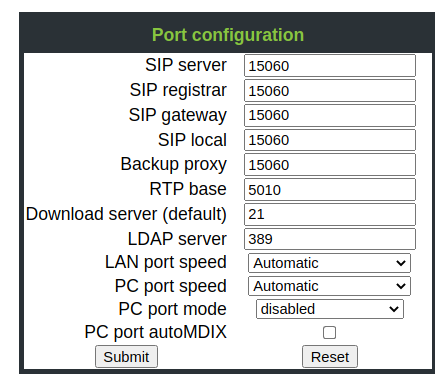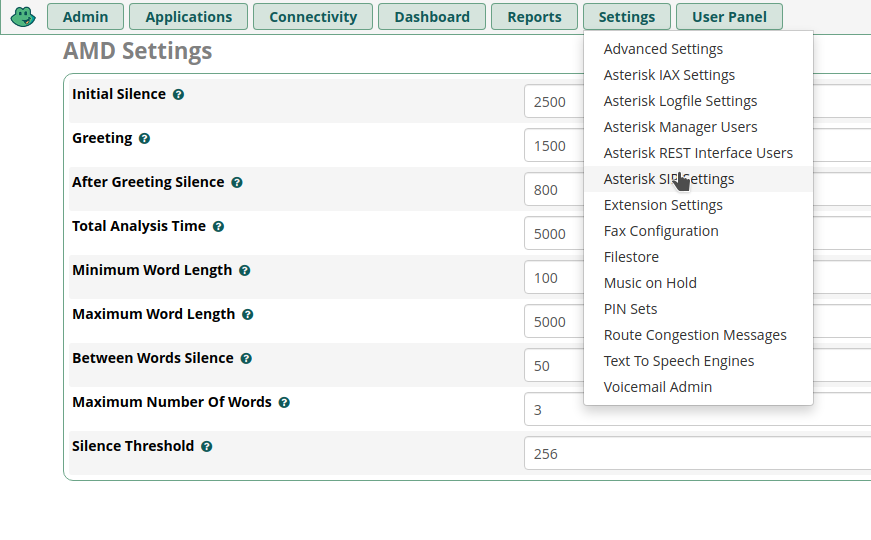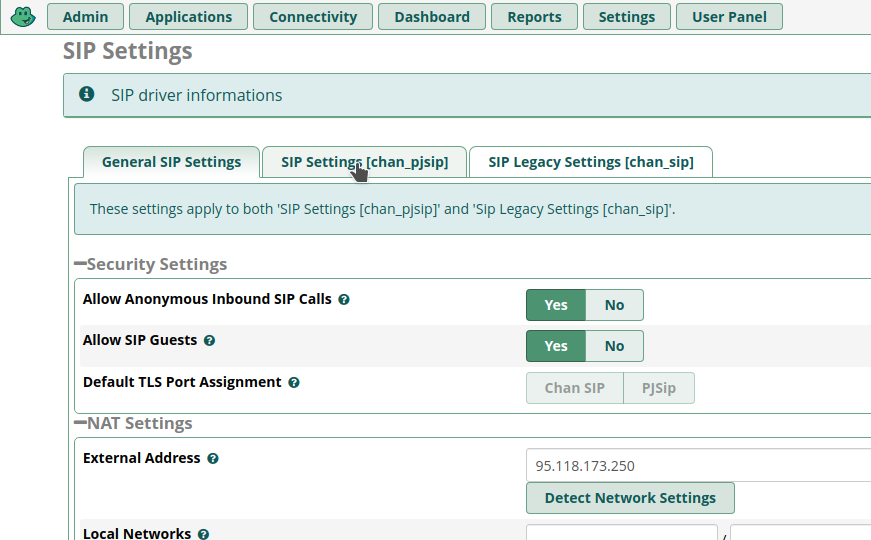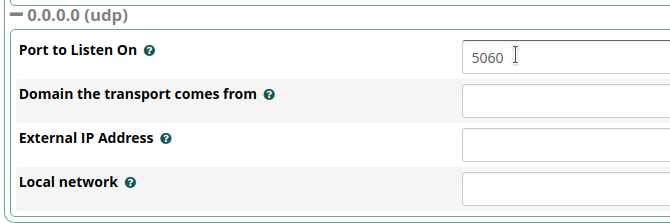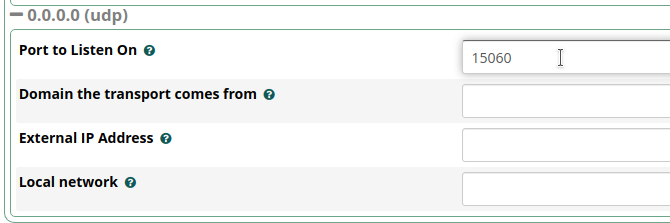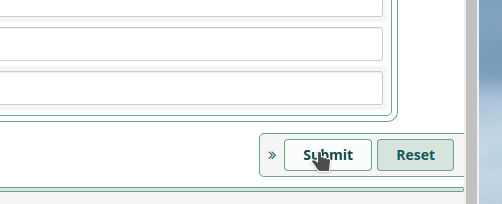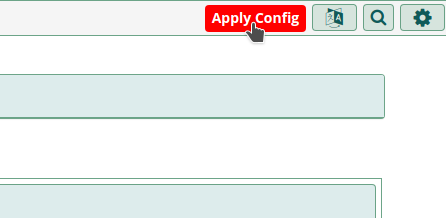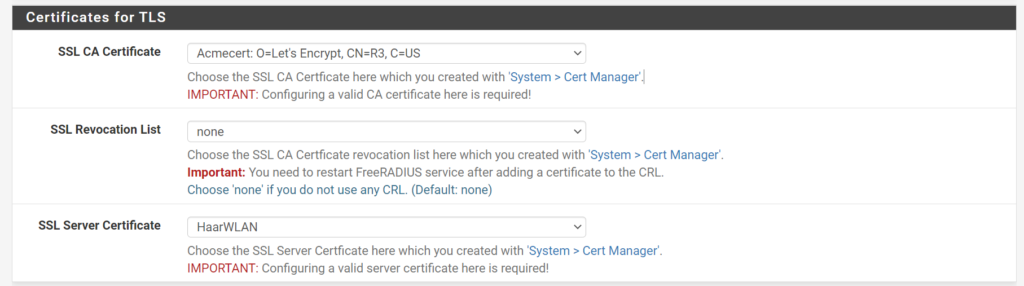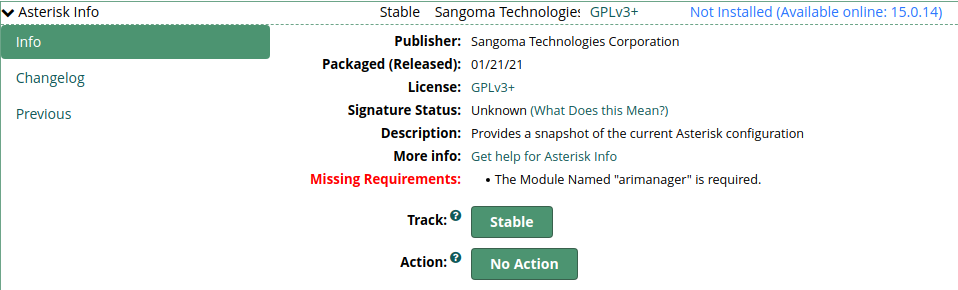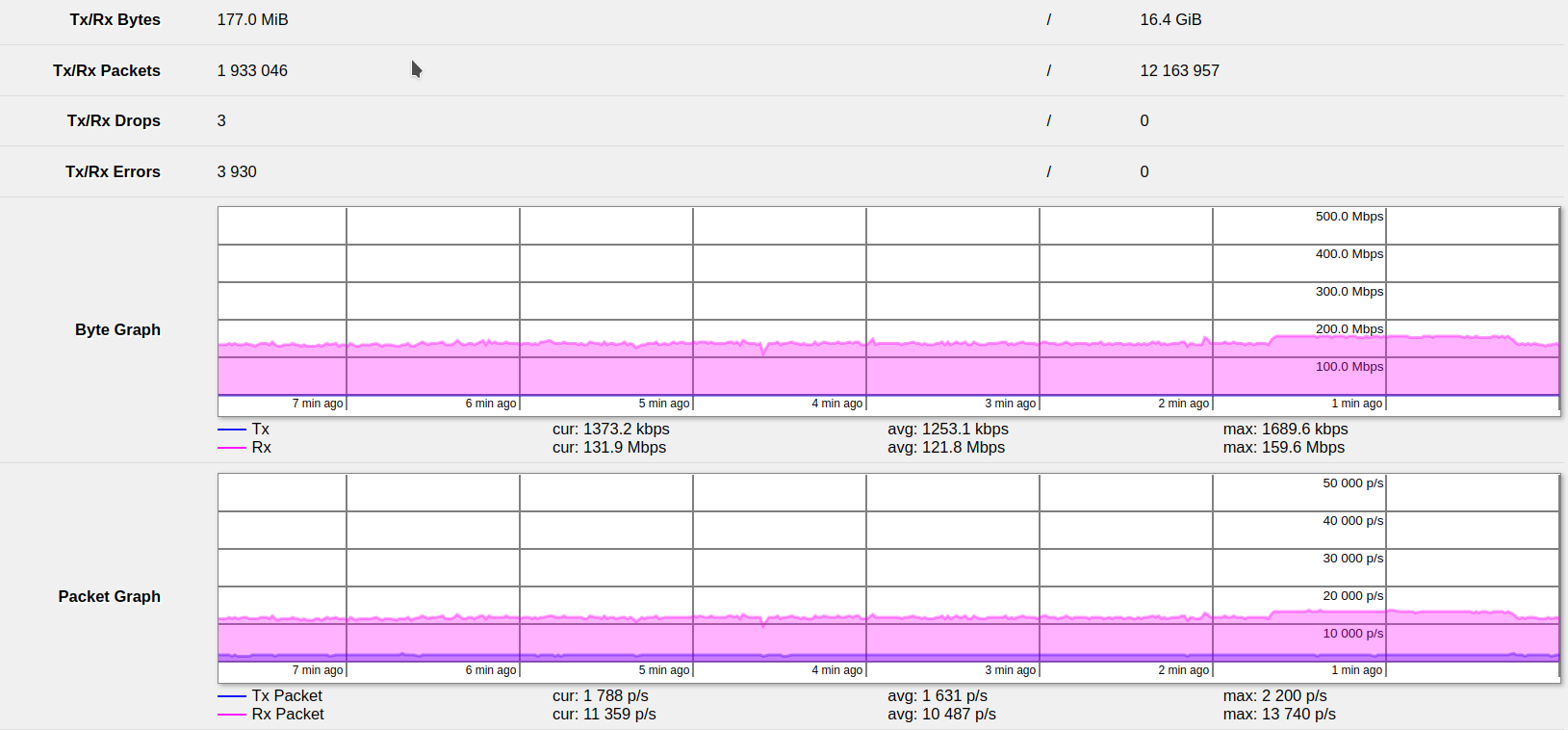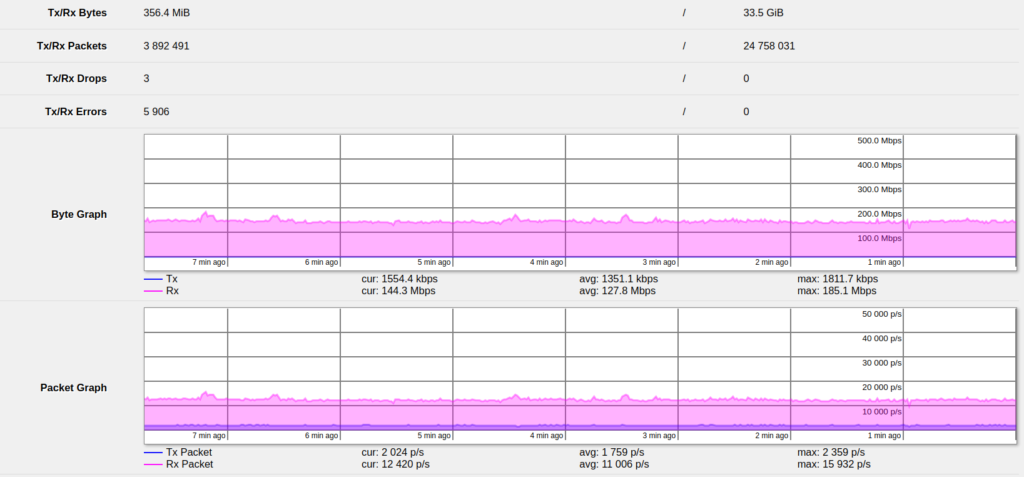Problem:
When running bup using the bup remote functionality, e.g. using
bup init -r 192.168.1.215:/var/bup
you see these error messages:
Traceback (most recent call last):
File "/usr/lib/bup/cmd/bup-init", line 45, in <module>
cli = client.Client(argv_bytes(opt.remote), create=True)
File "/usr/lib/bup/cmd/../bup/client.py", line 108, in __init__
self._available_commands = self._get_available_commands()
File "/usr/lib/bup/cmd/../bup/client.py", line 181, in _get_available_commands
raise ClientError('unexpected help header ' + repr(line))
bup.client.ClientError: unexpected help header b''
Exception ignored in: <function Client.__del__ at 0x7fa7d7e2bb80>
Traceback (most recent call last):
File "/usr/lib/bup/cmd/../bup/client.py", line 122, in __del__
self.close()
File "/usr/lib/bup/cmd/../bup/client.py", line 147, in close
raise ClientError('server tunnel returned exit code %d' % rv)
bup.client.ClientError: server tunnel returned exit code 255Solution
You need to accept the remote host key and setup passwordless login, else bup won’t be able to connect to the host using SSH.
Just SSH to the host without username (since bup will not use an explicit username either):
ssh 192.168.1.215
If you see a prompt like
The authenticity of host '10.11.12.15 (10.11.12.15)' can't be established. ECDSA key fingerprint is SHA256:ZaIJ51uHwI9Q3i/CKdjF3Erwt27CjQqa4YL45UV5rwM. Are you sure you want to continue connecting (yes/no/[fingerprint])?
enter yes and press return.
If you see a password prompt, you have not setup SSH correctly.
I use the following ~/.ssh/config on the bup client:
Host 192.168.1.215 User bup IdentityFile /home/uli/.ssh/id_bup IdentitiesOnly yes
and I have copy-&-pasted the content of /home/uli/.ssh/id_bup.pub to /home/bup/.ssh/authorized_keys on the bup server in order to setup passwordless login.