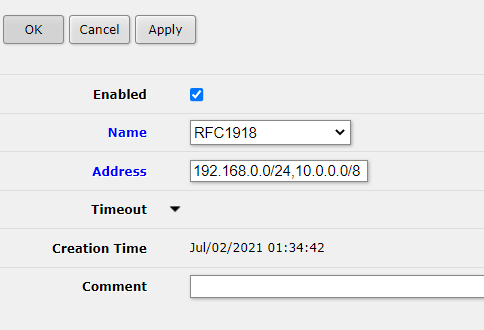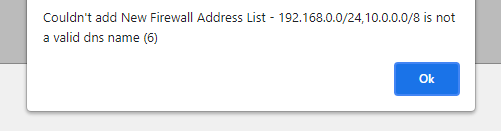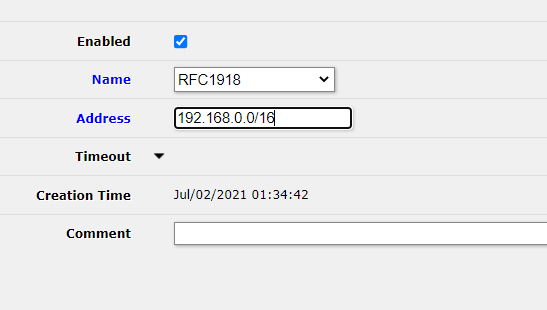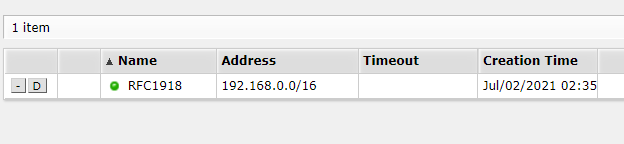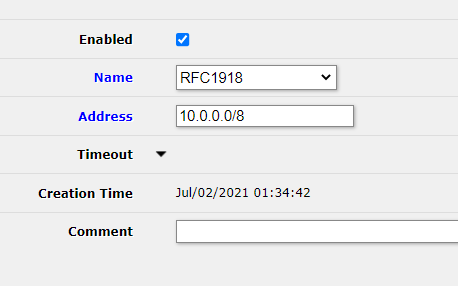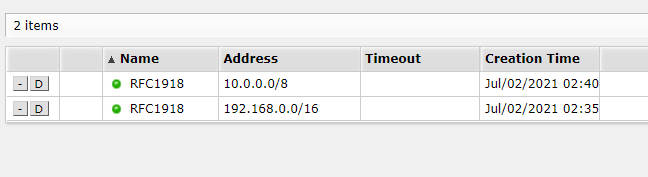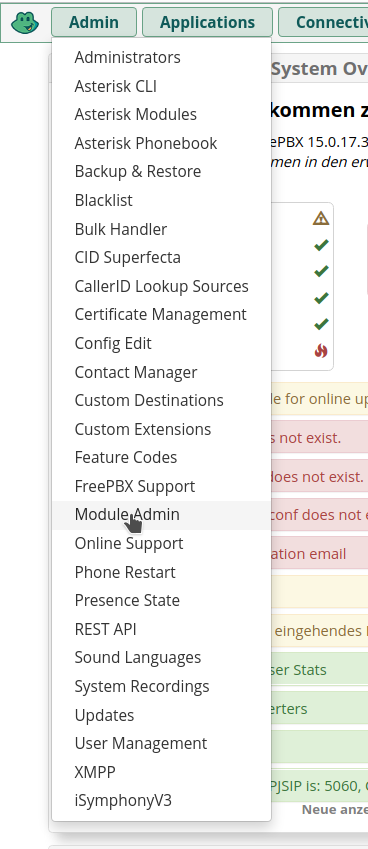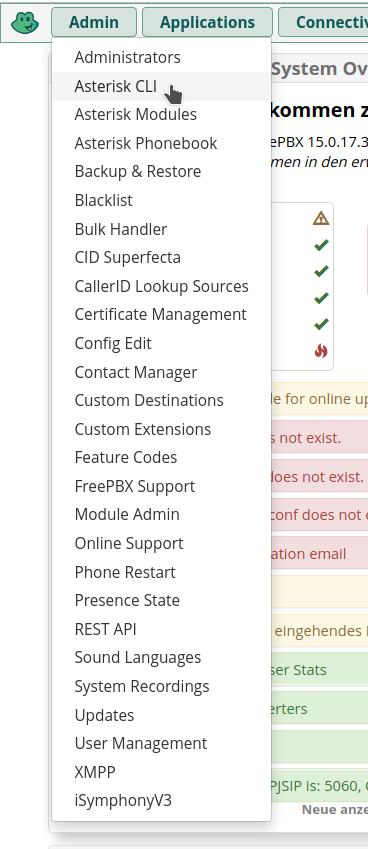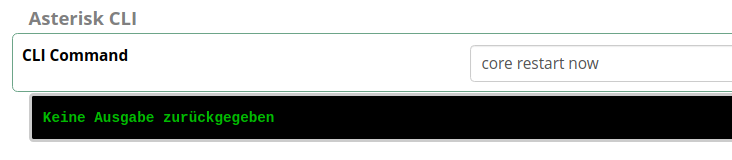Problem:
You want to run a program using the Cloudflare API, e.g. this example code:
#!/usr/bin/env python3
import CloudFlare
cf = CloudFlare.CloudFlare({
"email": "[email protected]",
"token": "Oochee3_aucho0aiTahc8caVuak6Que_N_Aegi9o"
})
zones = cf.zones.get()
for zone in zones:
zone_id = zone['id']
zone_name = zone['name']
print(zone_id, zone_name)
But when trying to run it, you see the following error message:
Traceback (most recent call last):
File "run.py", line 8, in
zones = cf.zones.get()
File "/usr/local/lib/python3.8/dist-packages/CloudFlare/cloudflare.py", line 672, in get
return self._base.call_with_auth('GET', self._parts,
File "/usr/local/lib/python3.8/dist-packages/CloudFlare/cloudflare.py", line 117, in call_with_auth
self._AddAuthHeaders(headers, method)
File "/usr/local/lib/python3.8/dist-packages/CloudFlare/cloudflare.py", line 90, in _AddAuthHeaders
raise CloudFlareAPIError(0, 'no token defined')
CloudFlare.exceptions.CloudFlareAPIError: no token defined
Solution:
You are using the wrong syntax to give arguments to CloudFlare.CloudFlare(), use email=… and token=… arguments directly instead of using a dict!
cf = CloudFlare.CloudFlare(
email="[email protected]",
token="Oochee3_aucho0aiTahc8caVuak6Que_N_Aegi9o"
)Note that you can’t do all operations with all tokens and if you perform an operation that is not possible with your token, you’ll see an error message like CloudFlare.exceptions.CloudFlareAPIError: Invalid request headers