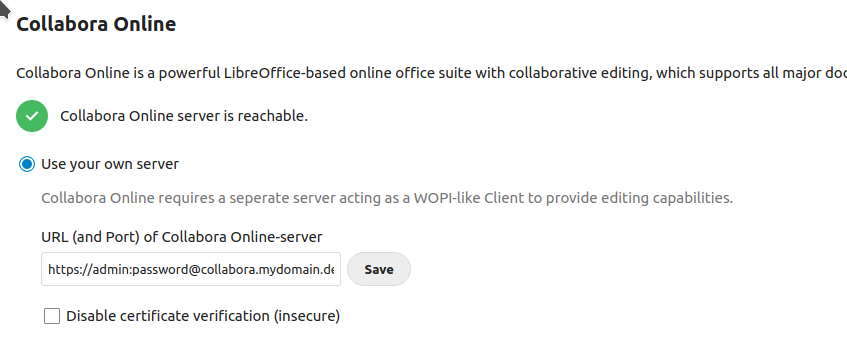Problem:
When starting docker on a VM that got suddenly turned off before during a power outage, the docker daemon failed to start up with the following error log:
Jan 05 15:15:14 CoreOS-Haar dockerd[5333]: time="2022-01-05T15:15:14.946815577Z" level=info msg="Starting up"
Jan 05 15:15:14 CoreOS-Haar dockerd[5333]: time="2022-01-05T15:15:14.947842629Z" level=info msg="detected 127.0.0.53 nameserver, assuming systemd-resolved, so using resolv.conf: /run/systemd/resolve/resolv.conf"
Jan 05 15:15:14 CoreOS-Haar dockerd[5333]: time="2022-01-05T15:15:14.949500623Z" level=info msg="parsed scheme: \"unix\"" module=grpc
Jan 05 15:15:14 CoreOS-Haar dockerd[5333]: time="2022-01-05T15:15:14.949617127Z" level=info msg="scheme \"unix\" not registered, fallback to default scheme" module=grpc
Jan 05 15:15:14 CoreOS-Haar dockerd[5333]: time="2022-01-05T15:15:14.949705114Z" level=info msg="ccResolverWrapper: sending update to cc: {[{unix:///run/containerd/containerd.sock <nil> 0 <nil>}] <nil> <nil>}" module=grpc
Jan 05 15:15:14 CoreOS-Haar dockerd[5333]: time="2022-01-05T15:15:14.949776371Z" level=info msg="ClientConn switching balancer to \"pick_first\"" module=grpc
Jan 05 15:15:14 CoreOS-Haar dockerd[5333]: time="2022-01-05T15:15:14.950747679Z" level=info msg="parsed scheme: \"unix\"" module=grpc
Jan 05 15:15:14 CoreOS-Haar dockerd[5333]: time="2022-01-05T15:15:14.950788173Z" level=info msg="scheme \"unix\" not registered, fallback to default scheme" module=grpc
Jan 05 15:15:14 CoreOS-Haar dockerd[5333]: time="2022-01-05T15:15:14.950806216Z" level=info msg="ccResolverWrapper: sending update to cc: {[{unix:///run/containerd/containerd.sock <nil> 0 <nil>}] <nil> <nil>}" module=grpc
Jan 05 15:15:14 CoreOS-Haar dockerd[5333]: time="2022-01-05T15:15:14.950815090Z" level=info msg="ClientConn switching balancer to \"pick_first\"" module=grpc
Jan 05 15:15:15 CoreOS-Haar dockerd[5333]: time="2022-01-05T15:15:15.012683899Z" level=info msg="[graphdriver] using prior storage driver: overlay2"
Jan 05 15:15:15 CoreOS-Haar dockerd[5333]: time="2022-01-05T15:15:15.027806434Z" level=warning msg="Docker could not enable SELinux on the host system"
Jan 05 15:15:15 CoreOS-Haar dockerd[5333]: time="2022-01-05T15:15:15.176098505Z" level=info msg="Loading containers: start."
Jan 05 15:15:15 CoreOS-Haar dockerd[5333]: time="2022-01-05T15:15:15.728503609Z" level=info msg="Removing stale sandbox 22e03a9f65217fa0ce1603fa1d6326b7bf412777be94e930b02dbe6554549084 (154aa4bd403045e229b39cc4dda1d16a72b45d18671cab7c993bff4eaee9c2c9)"
Jan 05 15:15:15 CoreOS-Haar dockerd[5333]: panic: assertion failed: write: circular dependency occurred
Jan 05 15:15:15 CoreOS-Haar dockerd[5333]: goroutine 1 [running]:
Jan 05 15:15:15 CoreOS-Haar dockerd[5333]: github.com/docker/docker/vendor/go.etcd.io/bbolt._assert(...)
Jan 05 15:15:15 CoreOS-Haar dockerd[5333]: /builddir/build/BUILD/moby-20.10.11/src/github.com/docker/docker/vendor/go.etcd.io/bbolt/db.go:1172
Jan 05 15:15:15 CoreOS-Haar dockerd[5333]: github.com/docker/docker/vendor/go.etcd.io/bbolt.(*node).write(0xc0001e16c0, 0xc001381000)
Jan 05 15:15:15 CoreOS-Haar dockerd[5333]: /builddir/build/BUILD/moby-20.10.11/src/github.com/docker/docker/vendor/go.etcd.io/bbolt/node.go:233 +0x3c5
Jan 05 15:15:15 CoreOS-Haar dockerd[5333]: github.com/docker/docker/vendor/go.etcd.io/bbolt.(*node).spill(0xc0001e16c0, 0xc0012da078, 0x1)
Jan 05 15:15:15 CoreOS-Haar dockerd[5333]: /builddir/build/BUILD/moby-20.10.11/src/github.com/docker/docker/vendor/go.etcd.io/bbolt/node.go:374 +0x225
Jan 05 15:15:15 CoreOS-Haar dockerd[5333]: github.com/docker/docker/vendor/go.etcd.io/bbolt.(*node).spill(0xc0001e1650, 0xc000fefaa0, 0xc000d9dc50)
Jan 05 15:15:15 CoreOS-Haar dockerd[5333]: /builddir/build/BUILD/moby-20.10.11/src/github.com/docker/docker/vendor/go.etcd.io/bbolt/node.go:346 +0xbc
Jan 05 15:15:15 CoreOS-Haar dockerd[5333]: github.com/docker/docker/vendor/go.etcd.io/bbolt.(*Bucket).spill(0xc000d6f180, 0xc000fefa00, 0xc000d9de40)
Jan 05 15:15:15 CoreOS-Haar dockerd[5333]: /builddir/build/BUILD/moby-20.10.11/src/github.com/docker/docker/vendor/go.etcd.io/bbolt/bucket.go:570 +0x49a
Jan 05 15:15:15 CoreOS-Haar dockerd[5333]: github.com/docker/docker/vendor/go.etcd.io/bbolt.(*Bucket).spill(0xc000fca2b8, 0x310b759f, 0x55dfe7bf17e0)
Jan 05 15:15:15 CoreOS-Haar dockerd[5333]: /builddir/build/BUILD/moby-20.10.11/src/github.com/docker/docker/vendor/go.etcd.io/bbolt/bucket.go:537 +0x3f6
Jan 05 15:15:15 CoreOS-Haar dockerd[5333]: github.com/docker/docker/vendor/go.etcd.io/bbolt.(*Tx).Commit(0xc000fca2a0, 0x0, 0x0)
Jan 05 15:15:15 CoreOS-Haar dockerd[5333]: /builddir/build/BUILD/moby-20.10.11/src/github.com/docker/docker/vendor/go.etcd.io/bbolt/tx.go:160 +0xe8
Jan 05 15:15:15 CoreOS-Haar dockerd[5333]: github.com/docker/docker/vendor/go.etcd.io/bbolt.(*DB).Update(0xc000d6bc00, 0xc000d9e078, 0x0, 0x0)
Jan 05 15:15:15 CoreOS-Haar dockerd[5333]: /builddir/build/BUILD/moby-20.10.11/src/github.com/docker/docker/vendor/go.etcd.io/bbolt/db.go:701 +0x105
Jan 05 15:15:15 CoreOS-Haar dockerd[5333]: github.com/docker/docker/vendor/github.com/docker/libkv/store/boltdb.(*BoltDB).AtomicPut(0xc000a862d0, 0xc000fd32d0, 0x65, 0xc000d46300, 0x179, 0x180, 0xc000fef890, 0x0, 0x55dfe5407900, 0x0, ...)
Jan 05 15:15:15 CoreOS-Haar dockerd[5333]: /builddir/build/BUILD/moby-20.10.11/src/github.com/docker/docker/vendor/github.com/docker/libkv/store/boltdb/boltdb.go:371 +0x225
Jan 05 15:15:15 CoreOS-Haar dockerd[5333]: github.com/docker/docker/vendor/github.com/docker/libnetwork/datastore.(*datastore).PutObjectAtomic(0xc000c3bbc0, 0x55dfe6bd1398, 0xc000efad20, 0x0, 0x0)
Jan 05 15:15:15 CoreOS-Haar dockerd[5333]: /builddir/build/BUILD/moby-20.10.11/src/github.com/docker/docker/vendor/github.com/docker/libnetwork/datastore/datastore.go:415 +0x3ca
Jan 05 15:15:15 CoreOS-Haar dockerd[5333]: github.com/docker/docker/vendor/github.com/docker/libnetwork/drivers/bridge.(*driver).storeUpdate(0xc0000c3c00, 0x55dfe6bd1398, 0xc000efad20, 0x0, 0x0)
Jan 05 15:15:15 CoreOS-Haar dockerd[5333]: /builddir/build/BUILD/moby-20.10.11/src/github.com/docker/docker/vendor/github.com/docker/libnetwork/drivers/bridge/bridge_store.go:106 +0x6e
Jan 05 15:15:15 CoreOS-Haar dockerd[5333]: github.com/docker/docker/vendor/github.com/docker/libnetwork/drivers/bridge.(*driver).RevokeExternalConnectivity(0xc0000c3c00, 0xc000f19d80, 0x40, 0xc00111c300, 0x40, 0x0, 0x0)
Jan 05 15:15:15 CoreOS-Haar dockerd[5333]: /builddir/build/BUILD/moby-20.10.11/src/github.com/docker/docker/vendor/github.com/docker/libnetwork/drivers/bridge/bridge.go:1405 +0x1f1
Jan 05 15:15:15 CoreOS-Haar dockerd[5333]: github.com/docker/docker/vendor/github.com/docker/libnetwork.(*endpoint).sbLeave(0xc000d41e40, 0xc000f63200, 0x1, 0x0, 0x0, 0x0, 0x0, 0xc001b91ce0)
Jan 05 15:15:15 CoreOS-Haar dockerd[5333]: /builddir/build/BUILD/moby-20.10.11/src/github.com/docker/docker/vendor/github.com/docker/libnetwork/endpoint.go:751 +0x1326
Jan 05 15:15:15 CoreOS-Haar dockerd[5333]: github.com/docker/docker/vendor/github.com/docker/libnetwork.(*endpoint).Delete(0xc000d41b80, 0xc000f19d01, 0x0, 0x0)
Jan 05 15:15:15 CoreOS-Haar dockerd[5333]: /builddir/build/BUILD/moby-20.10.11/src/github.com/docker/docker/vendor/github.com/docker/libnetwork/endpoint.go:842 +0x374
Jan 05 15:15:15 CoreOS-Haar dockerd[5333]: github.com/docker/docker/vendor/github.com/docker/libnetwork.(*sandbox).delete(0xc000f63200, 0x1, 0x55dfe61ee216, 0x1e)
Jan 05 15:15:15 CoreOS-Haar dockerd[5333]: /builddir/build/BUILD/moby-20.10.11/src/github.com/docker/docker/vendor/github.com/docker/libnetwork/sandbox.go:229 +0x191
Jan 05 15:15:15 CoreOS-Haar dockerd[5333]: github.com/docker/docker/vendor/github.com/docker/libnetwork.(*controller).sandboxCleanup(0xc000432a00, 0x0)
Jan 05 15:15:15 CoreOS-Haar dockerd[5333]: /builddir/build/BUILD/moby-20.10.11/src/github.com/docker/docker/vendor/github.com/docker/libnetwork/sandbox_store.go:278 +0xdae
Jan 05 15:15:15 CoreOS-Haar dockerd[5333]: github.com/docker/docker/vendor/github.com/docker/libnetwork.New(0xc0000c3b80, 0x9, 0x10, 0xc000878090, 0xc001e69e60, 0xc0000c3b80, 0x9)
Jan 05 15:15:15 CoreOS-Haar dockerd[5333]: /builddir/build/BUILD/moby-20.10.11/src/github.com/docker/docker/vendor/github.com/docker/libnetwork/controller.go:248 +0x726
Jan 05 15:15:15 CoreOS-Haar dockerd[5333]: github.com/docker/docker/daemon.(*Daemon).initNetworkController(0xc00000c1e0, 0xc00021a000, 0xc001e69e60, 0xc000151270, 0xc00000c1e0, 0xc000686a10, 0xc001e69e60)
Jan 05 15:15:15 CoreOS-Haar dockerd[5333]: /builddir/build/BUILD/moby-20.10.11/src/github.com/docker/docker/daemon/daemon_unix.go:855 +0xac
Jan 05 15:15:15 CoreOS-Haar dockerd[5333]: github.com/docker/docker/daemon.(*Daemon).restore(0xc00000c1e0, 0xc00045c4c0, 0xc00023e2a0)
Jan 05 15:15:15 CoreOS-Haar dockerd[5333]: /builddir/build/BUILD/moby-20.10.11/src/github.com/docker/docker/daemon/daemon.go:490 +0x52c
Jan 05 15:15:15 CoreOS-Haar dockerd[5333]: github.com/docker/docker/daemon.NewDaemon(0x55dfe6bad710, 0xc00045c4c0, 0xc00021a000, 0xc000878090, 0x0, 0x0, 0x0)
Jan 05 15:15:15 CoreOS-Haar dockerd[5333]: /builddir/build/BUILD/moby-20.10.11/src/github.com/docker/docker/daemon/daemon.go:1150 +0x2c1d
Jan 05 15:15:15 CoreOS-Haar dockerd[5333]: main.(*DaemonCli).start(0xc000b62720, 0xc00009a8a0, 0x0, 0x0)
Jan 05 15:15:15 CoreOS-Haar dockerd[5333]: /builddir/build/BUILD/moby-20.10.11/src/github.com/docker/docker/cmd/dockerd/daemon.go:195 +0x785
Jan 05 15:15:15 CoreOS-Haar dockerd[5333]: main.runDaemon(...)
Jan 05 15:15:15 CoreOS-Haar dockerd[5333]: /builddir/build/BUILD/moby-20.10.11/src/github.com/docker/docker/cmd/dockerd/docker_unix.go:13
Jan 05 15:15:15 CoreOS-Haar dockerd[5333]: main.newDaemonCommand.func1(0xc0000bc2c0, 0xc0000b2000, 0x0, 0xc, 0x0, 0x0)
Jan 05 15:15:15 CoreOS-Haar dockerd[5333]: /builddir/build/BUILD/moby-20.10.11/src/github.com/docker/docker/cmd/dockerd/docker.go:34 +0x7d
Jan 05 15:15:15 CoreOS-Haar dockerd[5333]: github.com/docker/docker/vendor/github.com/spf13/cobra.(*Command).execute(0xc0000bc2c0, 0xc00011caa0, 0xc, 0xc, 0xc0000bc2c0, 0xc00011caa0)
Jan 05 15:15:15 CoreOS-Haar dockerd[5333]: /builddir/build/BUILD/moby-20.10.11/src/github.com/docker/docker/vendor/github.com/spf13/cobra/command.go:850 +0x472
Jan 05 15:15:15 CoreOS-Haar dockerd[5333]: github.com/docker/docker/vendor/github.com/spf13/cobra.(*Command).ExecuteC(0xc0000bc2c0, 0x0, 0x0, 0x10)
Jan 05 15:15:15 CoreOS-Haar dockerd[5333]: /builddir/build/BUILD/moby-20.10.11/src/github.com/docker/docker/vendor/github.com/spf13/cobra/command.go:958 +0x375
Jan 05 15:15:15 CoreOS-Haar dockerd[5333]: github.com/docker/docker/vendor/github.com/spf13/cobra.(*Command).Execute(...)
Jan 05 15:15:15 CoreOS-Haar dockerd[5333]: /builddir/build/BUILD/moby-20.10.11/src/github.com/docker/docker/vendor/github.com/spf13/cobra/command.go:895
Jan 05 15:15:15 CoreOS-Haar dockerd[5333]: main.main()
Jan 05 15:15:15 CoreOS-Haar dockerd[5333]: /builddir/build/BUILD/moby-20.10.11/src/github.com/docker/docker/cmd/dockerd/docker.go:97 +0x185
Jan 05 15:15:15 CoreOS-Haar systemd[1]: docker.service: Main process exited, code=exited, status=2/INVALIDARGUMENT
Solution:
First, try moving /var/lib/docker/network/files/local-kv.db:
sudo mv /var/lib/docker/network/files/local-kv.db /opt/old-docker-local-kv.db
and then restarting docker using e.g. sudo systemctl restart docker, which worked for many users on GitHub.
Only if that does not work, try the following brute-force method!
Move the /var/lib/docker directory to a new location for backup, after which docker was able to start up again:
sudo mv /var/lib/docker /opt/old-var-lib-docker
This is a pretty brute-force method of doing that but for me it worked totally fine since my setup did not use volumes but local directories. In case you are actively using volumes, you might need to restore the volumes from /opt/old-var-lib-docker manually!