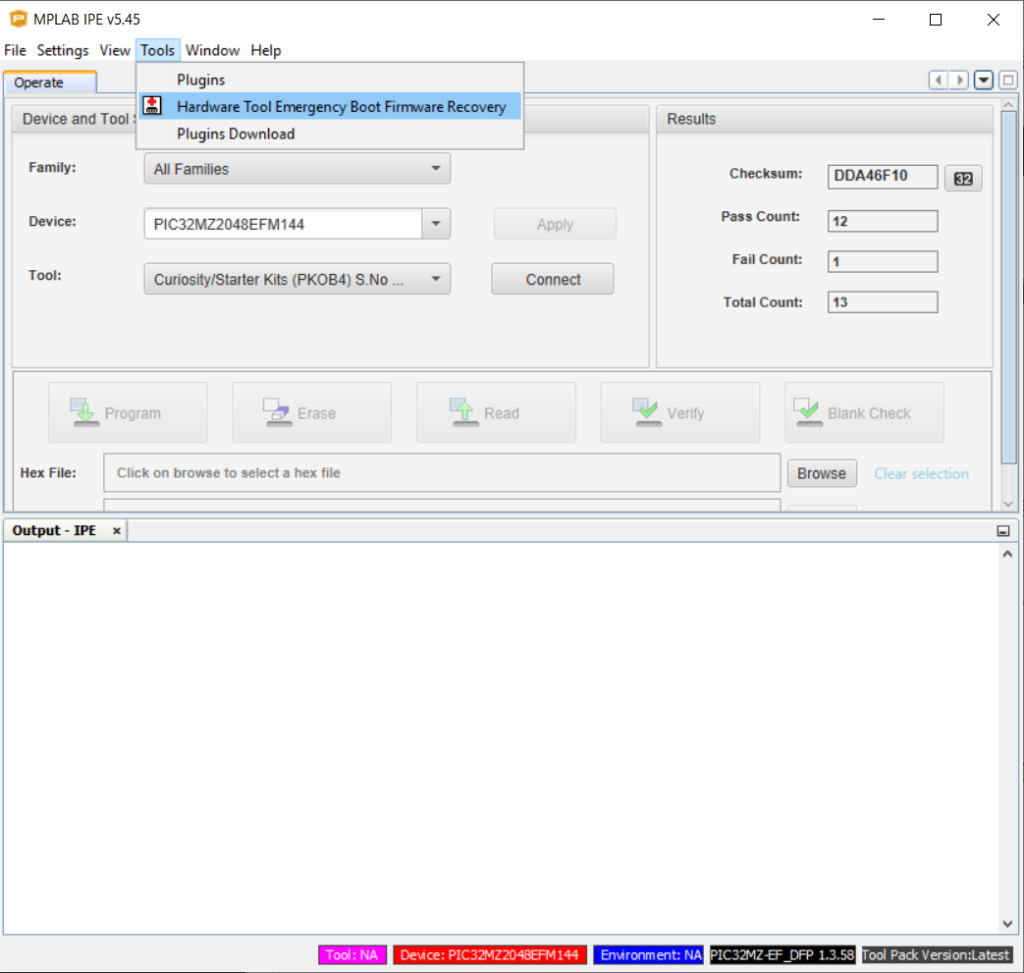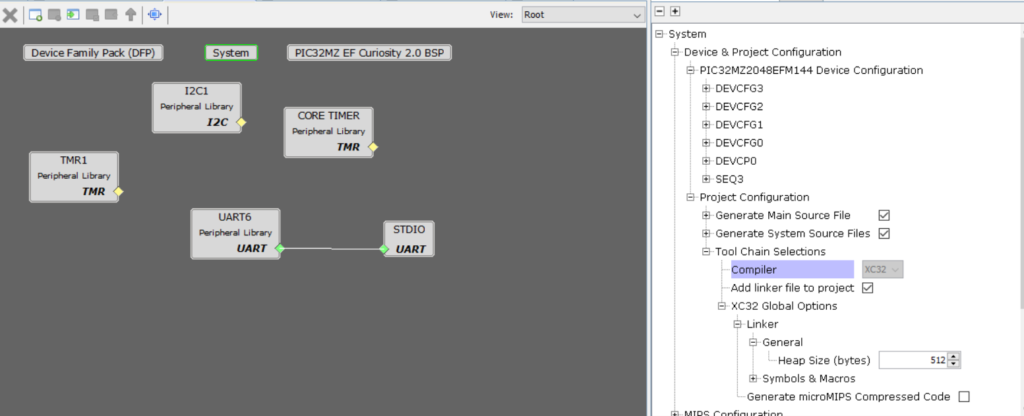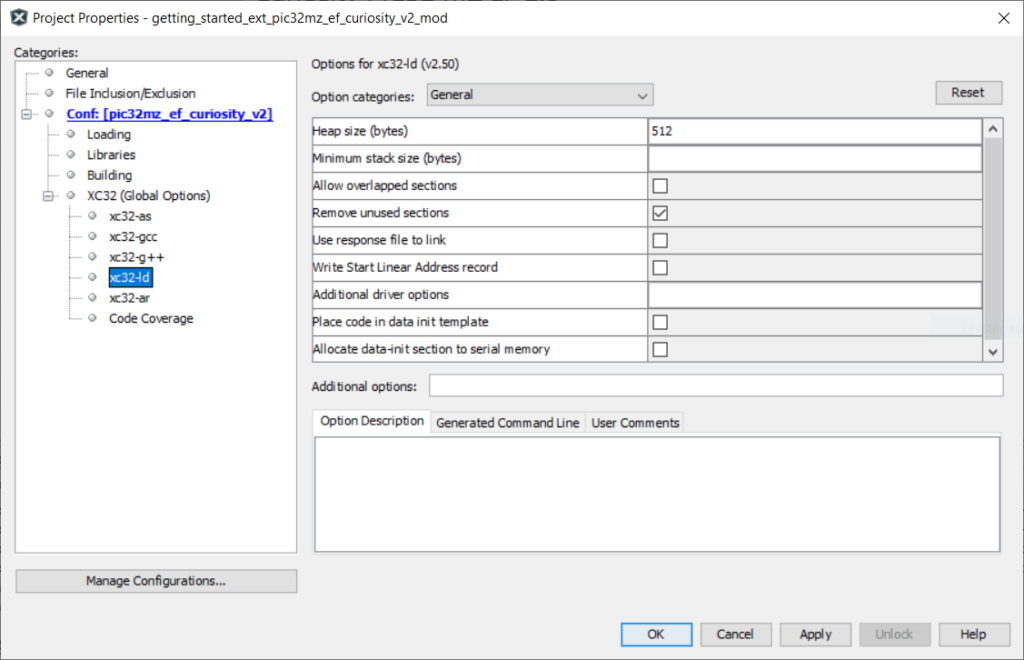This is my recommended starting point to get a webserver running on the ESP32 using PlatformIO:
#include <Arduino.h>
#include <WiFi.h>
#include <ESPAsyncWebServer.h>
#include <ArduinoJson.h>
AsyncWebServer server(80);
void setup() {
Serial.begin(115200);
// Connect Wifi, restart if not connecting
// https://techoverflow.net/2021/01/21/how-to-fix-esp32-not-connecting-to-the-wifi-network/
WiFi.begin("MyWifiSSID", "MyWifiPassword");
uint32_t notConnectedCounter = 0;
while (WiFi.status() != WL_CONNECTED) {
delay(100);
Serial.println("Wifi connecting...");
notConnectedCounter++;
if(notConnectedCounter > 150) { // Reset board if not connected after 15s
Serial.println("Resetting due to Wifi not connecting...");
ESP.restart();
}
}
Serial.print("Wifi connected, IP address: ");
Serial.println(WiFi.localIP());
// Initialize webserver URLs
server.on("/api/wifi-info", HTTP_GET, [](AsyncWebServerRequest *request) {
AsyncResponseStream *response = request->beginResponseStream("application/json");
DynamicJsonDocument json(1024);
json["status"] = "ok";
json["ssid"] = WiFi.SSID();
json["ip"] = WiFi.localIP().toString();
serializeJson(json, *response);
request->send(response);
});
// Start webserver
server.begin();
}
void loop() {
// put your main code here, to run repeatedly:
}Remember to replace your Wifi credentials! WiFi.begin("MyWifiSSID", "MyWifiPassword");
To your platformio.ini add:
monitor_speed = 115200
lib_deps =
ESP Async [email protected]
[email protected]My complete platformio.ini looks like this:
[env:nodemcu-32s]
platform = espressif32
board = nodemcu-32s
framework = arduino
monitor_speed = 115200
lib_deps =
ESP Async [email protected]
[email protected]Use PlatformIO’s Upload and Monitor so you can see the IP address of the device in your Wifi network, for example:
Wifi connected, IP address: 192.168.178.90
then goto http://192.168.178.90/api/wifi-info (replace 192.168.178.90 by the IP address of the ESP32 that you can see on the command line!
You should now see JSON like:
{
status: "ok",
ssid: "MyWifiSSID",
ip: "192.168.178.90"
}Remember that you can use a browser plugin like JSON Viewer for Chrome in order to auto-format JSON documents!